Add 990 Tracker Users
Learn How to Manager User Access in 990 Tracker
Manage users from your 990 Tracker account
Users with 'Tax Director' role permissions can add and manage users from within 990 Tracker. Users will need to be added to each engagement that they should have access to.
ADD NEW USER TO AN EXISTING ENGAGEMENT
Step 1
If the user does not exist in 990 Tracker, you will need to add the user. After receiving your invitation, the new user will need to create an account using the link in the Welcome email.
- Open the engagement
- Go to Basic Data > Permissions
- Select 'Add User'
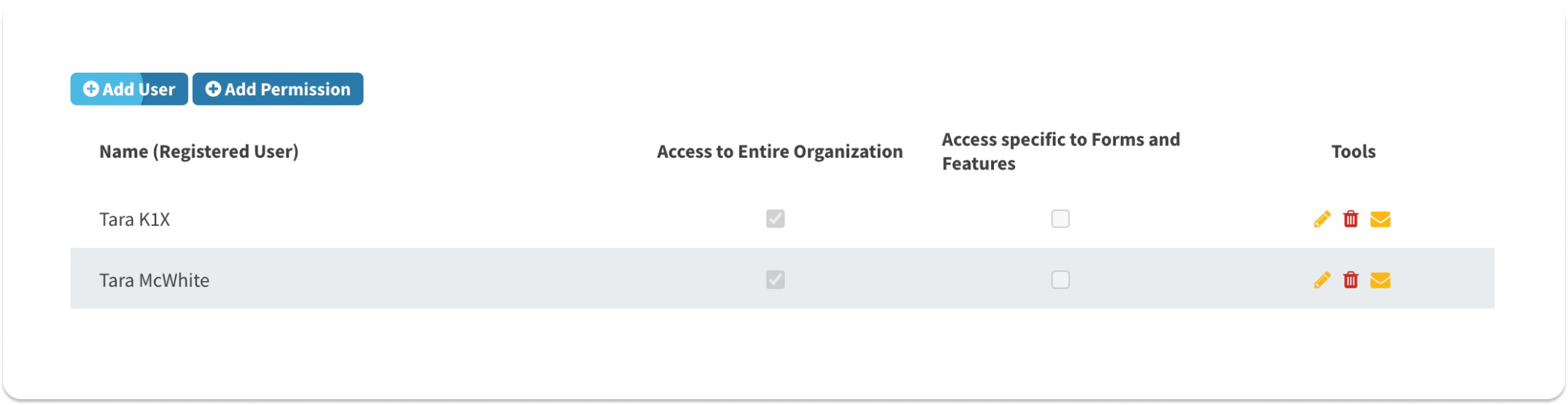
- Enter Email Address, First Name & Last Name
- Click the 'Create User' button
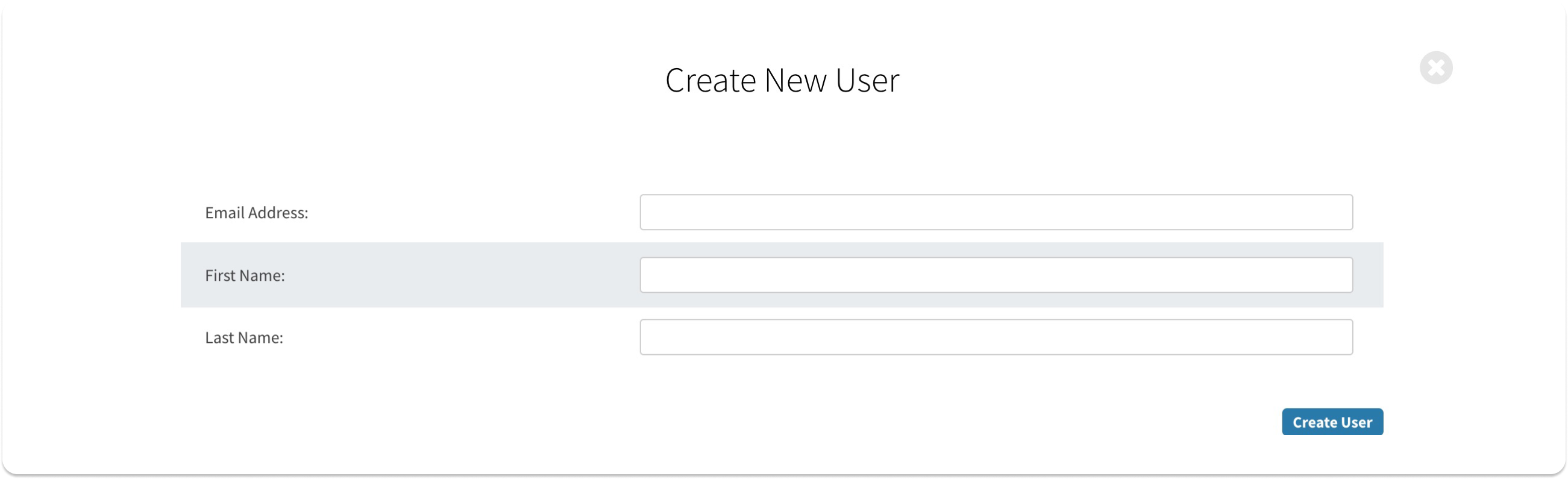
- The new user will receive a welcome email
- They must activate their new user account within 30 days.
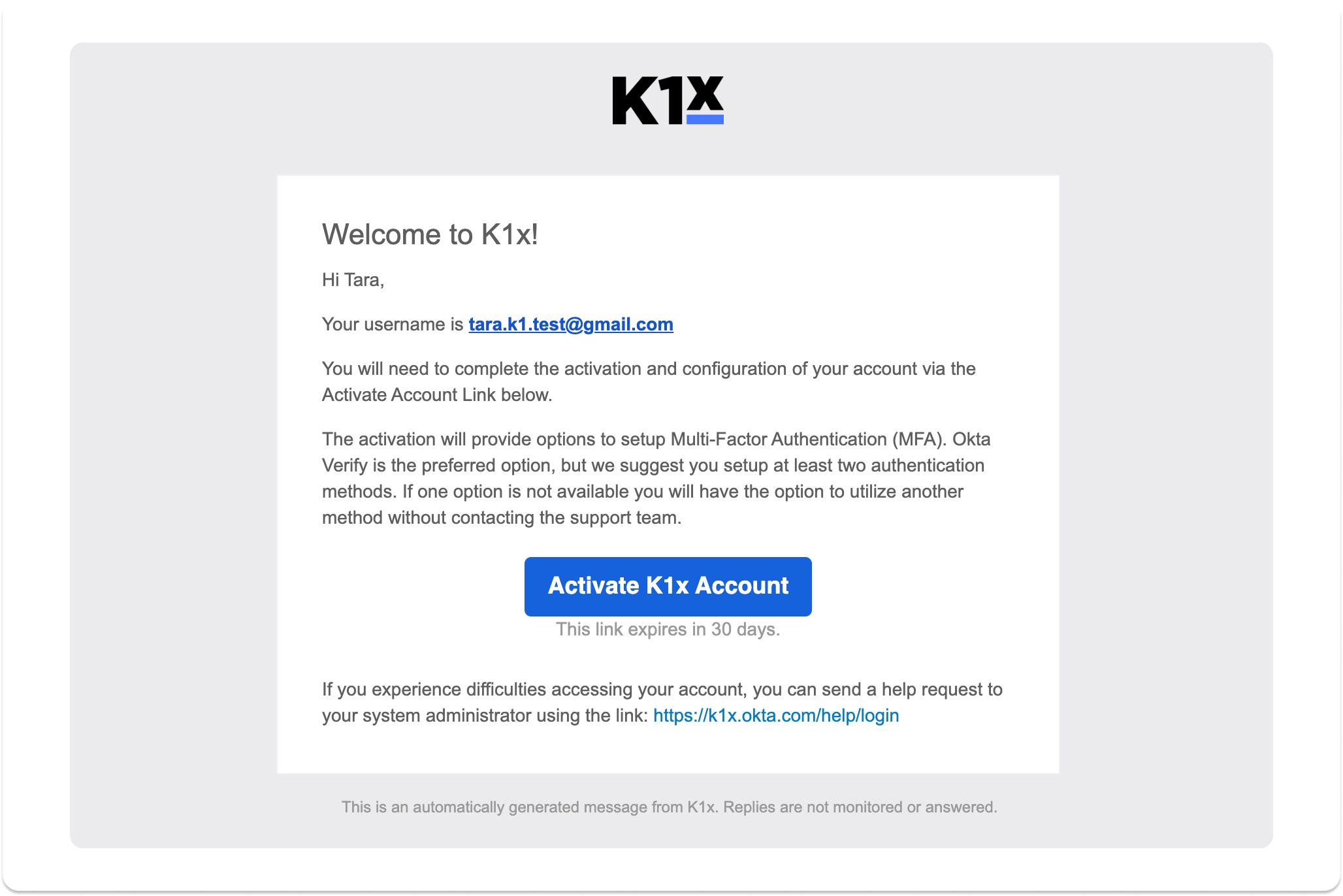
Step 2
Once a New User accepts the invitation and creates their account, you will need to add the user to one or more engagements.
- On the Permissions page, click the 'Add Permission' button
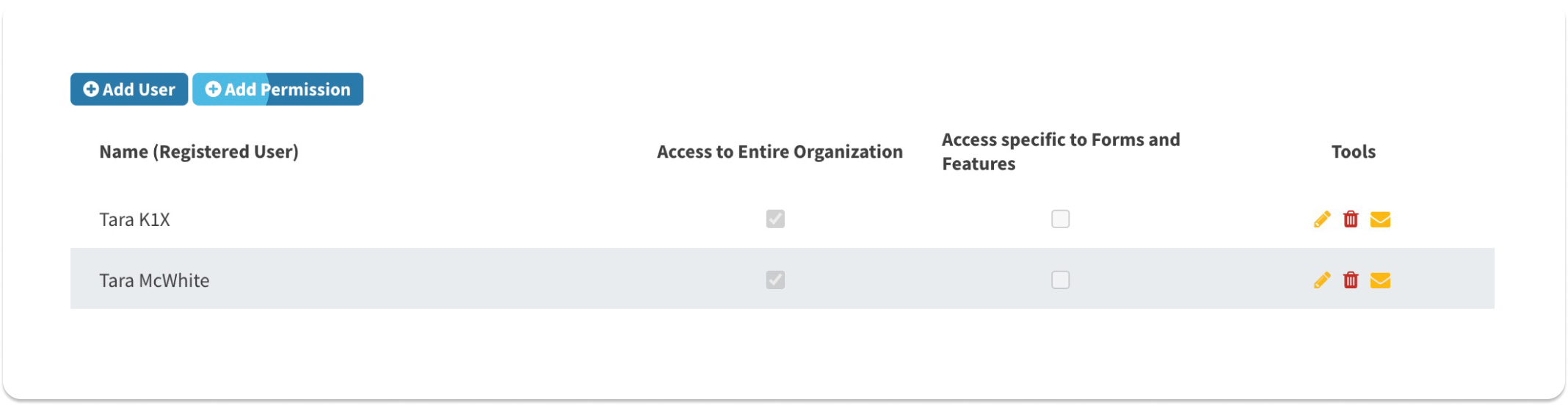
- Choose the User Name from the 'Select a Registered User' dropdown and click the 'Add' button, or click the 'Add & Send Email' button to notify the user that they have access to an engagement
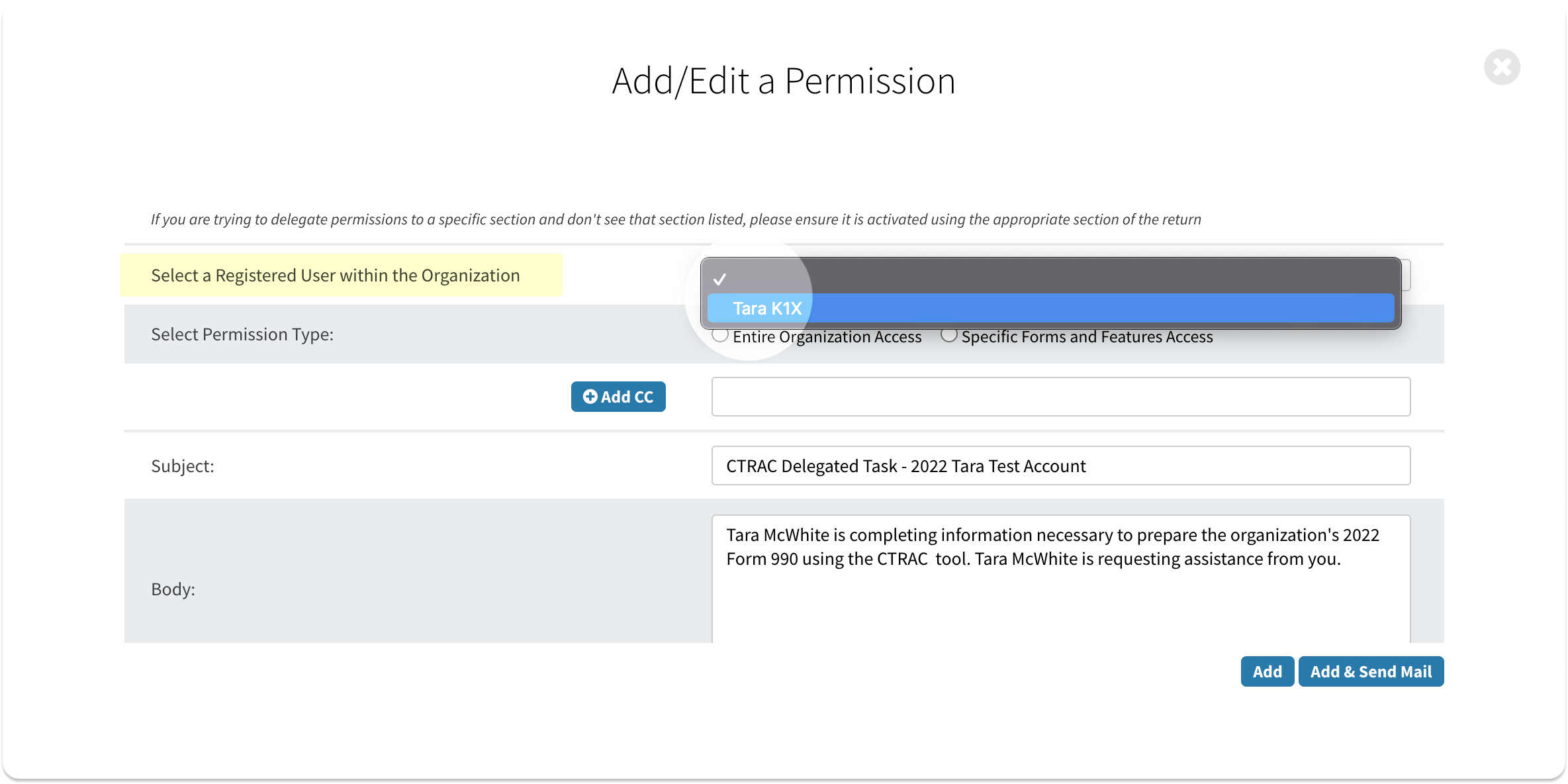
ADD EXISTING USER TO A NEW ENGAGEMENT
- Open the engagement
- Click Basic Data > Permissions
- On the Permissions page, click the 'Add Permission' button
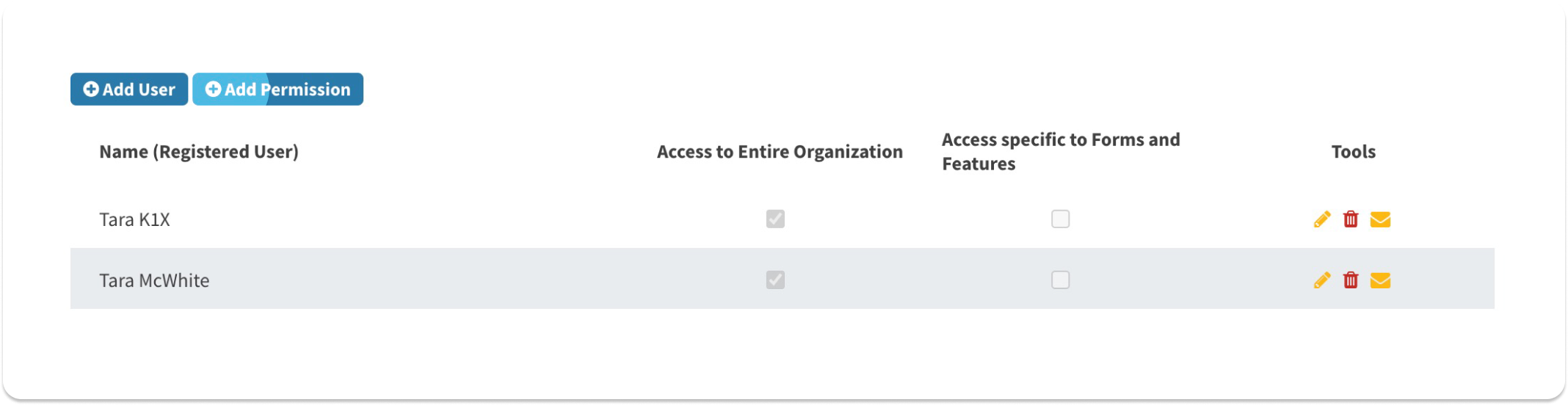
- Choose the User Name from the 'Select a Registered User' dropdown and click the 'Add' button, or click the 'Add & Send Email' button to notify the user that they have access to an engagement
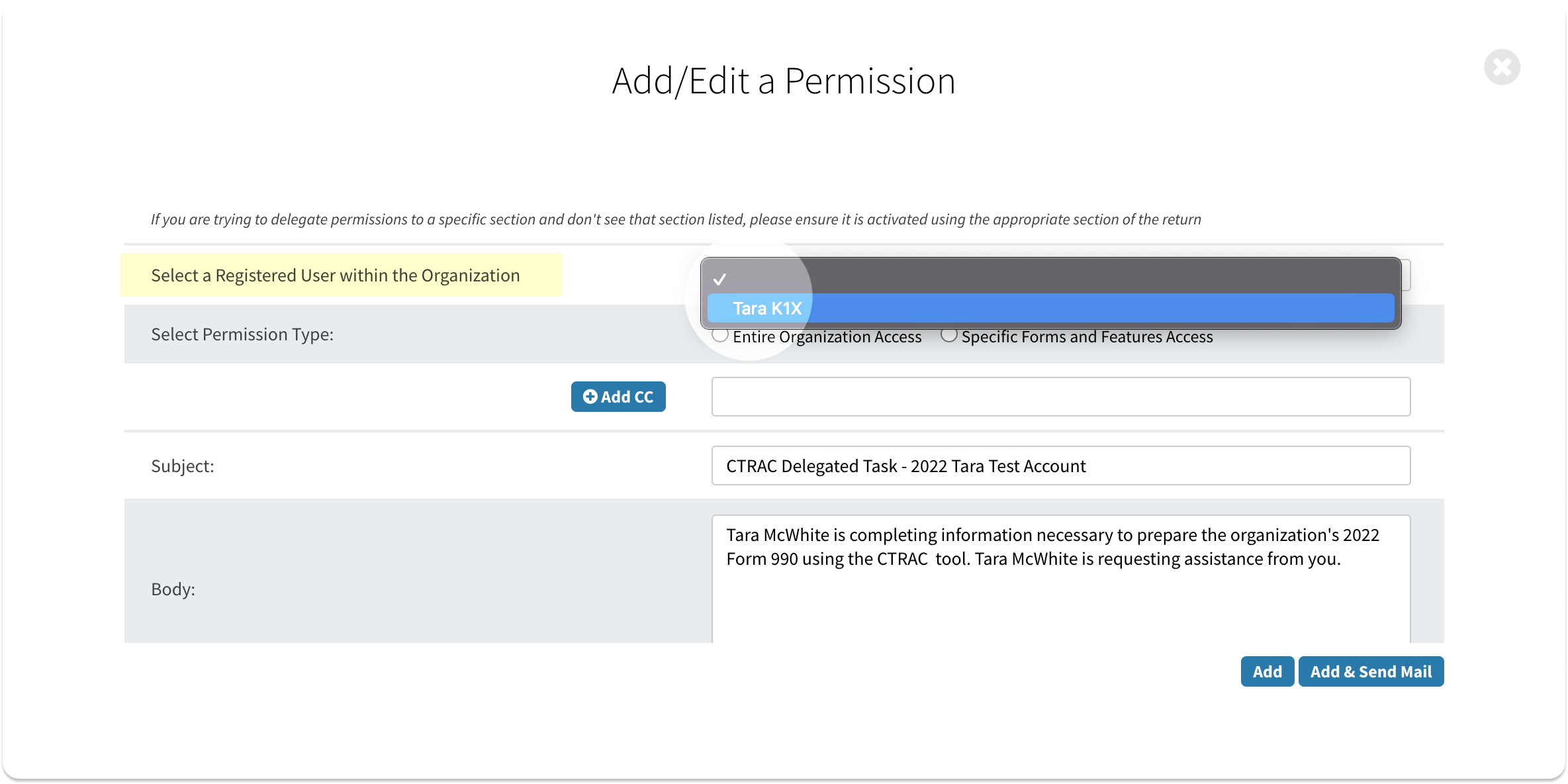
DELETE USER FROM ENGAGEMENT
- Open the engagement
- Go to Basic Data > Permissions
- Click the trashcan icon under 'Tools' for the user you wish to remove from the engagement
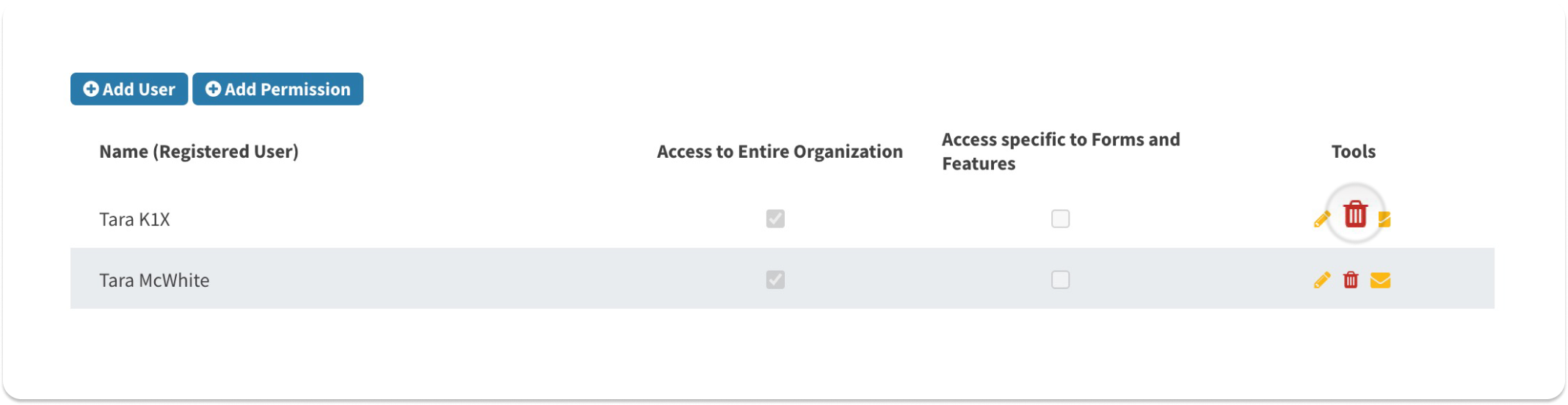
Note: Deleting a user from an engagement does not delete the user from 990 Tracker, or from the Account/Organization. This can only be done by sending a request to the K1x support team.
*Users will be assigned "Registered User" role. If they need to be assigned "Tax Director" role, please contact support by clicking on the "Get Help" button on our apps or in the Help Center.
