Desktop Software Data Transfer Tool
To assist with moving K-1 data from K1 Aggregator into desktop tax return preparation software, K1x has developed a tool which will automatically populate federal 1065 K-1 data into 1040 tax returns in UltraTax and ProSystem fx.
The desktop tool only supports the following at this time: 1040 (individual) returns. Federal 1065 (partnership) data.
To assist with moving K-1 data from K1 Aggregator into desktop tax return preparation software, K1x has developed a tool which will automatically populate federal 1065 K-1 data into 1040 tax returns in UltraTax and ProSystem fx.
Prerequisites for Use
Desktop Software Version: Confirm that you are working with a desktop installation of UltraTax or ProSystem fx, in other words, it's installed on your computer.
If you access the software through a virtual machine (i.e. Citrix or Azure VM) you may need to reach out to your internal IT department to understand whether a desktop installation is possible.
Operating System: Windows 10 (Version 1607 or later) or Windows 11.
Microsoft Office: Microsoft Office 2007 or later is required to support the Excel export which will transfer to UltraTax
Internet Browser: Google Chrome or Microsoft Edge
Setup tips for K1 Aggregator
The data transfer tool uses activity number to match to passthrough investment worksheets in the tax return. You'll need to label each activity in K1 Aggregator with the activity number which corresponds to the unit number (UltraTax) or activity number (ProSystem) of the investment in your return.
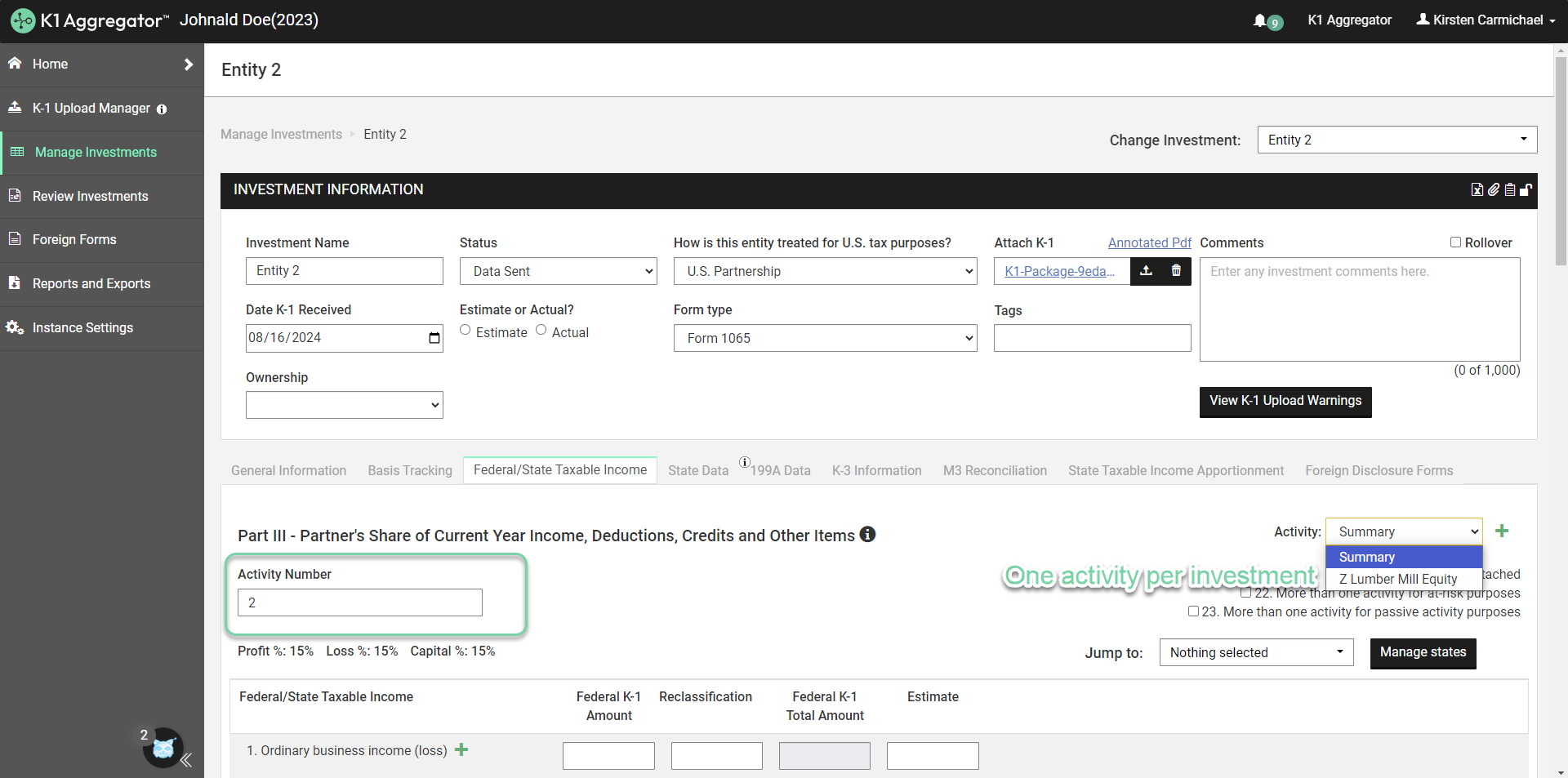
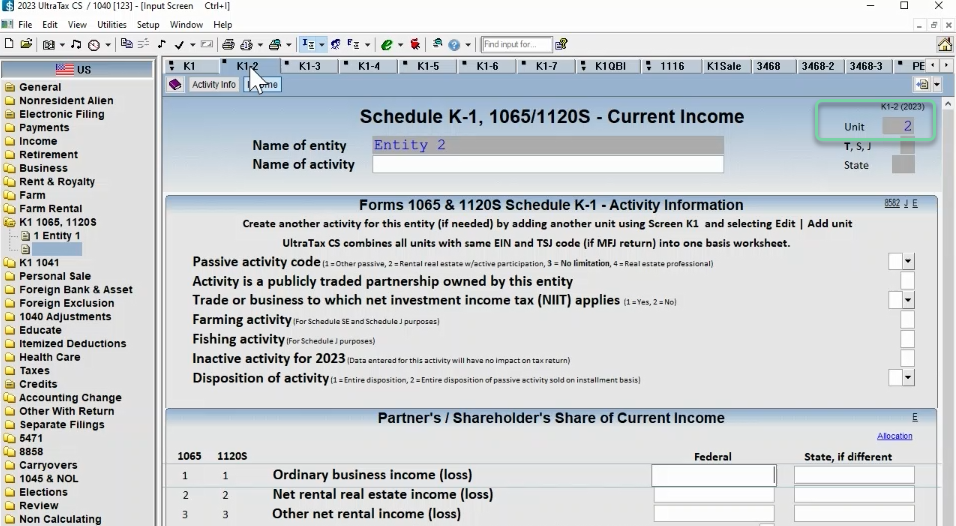
Getting Started
You'll first need to download and install the Desktop Software Integration Tool, found in the left-hand navigation panel of K1 Aggregator. If you do not see this option, contact your Client Success representative. If you're not an administrator on your computer, you may need to contact your internal IT department to assist you with installation.
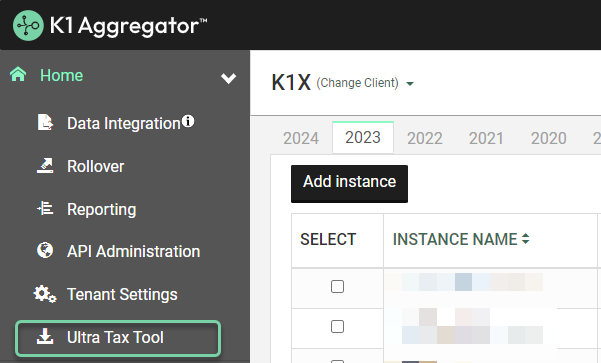
Once you've downloaded the file, open setup.exe to install the data transfer tool. If prompted for an admin user name and password, you may need an IT administrator's assistance to complete the installation. Once installation is complete, the data transfer tool will open automatically.
Selecting Data to Transfer
When you're ready to transfer data into the tax return, navigate to the Manage Investments page in K1 Aggregator and choose which investment data to incorporate into your return using the checkboxes in the Select column. Please note that only Form 1065 K-1 type investments are supported at this time.
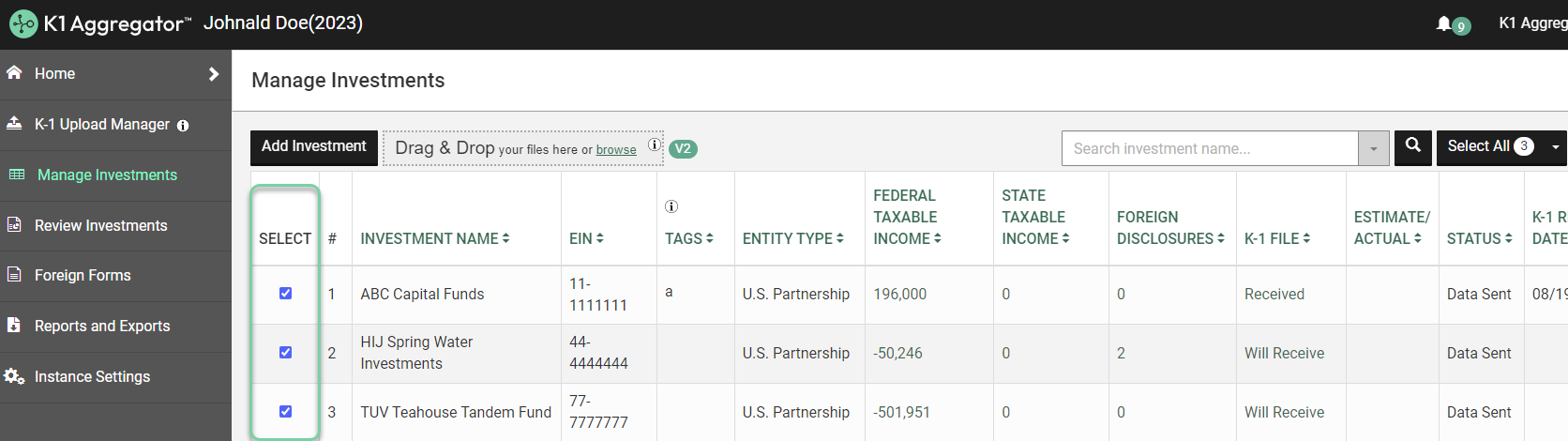
Next, choose the Export Desktop Software Import Package option from the dropdown menu next to the Select All button.
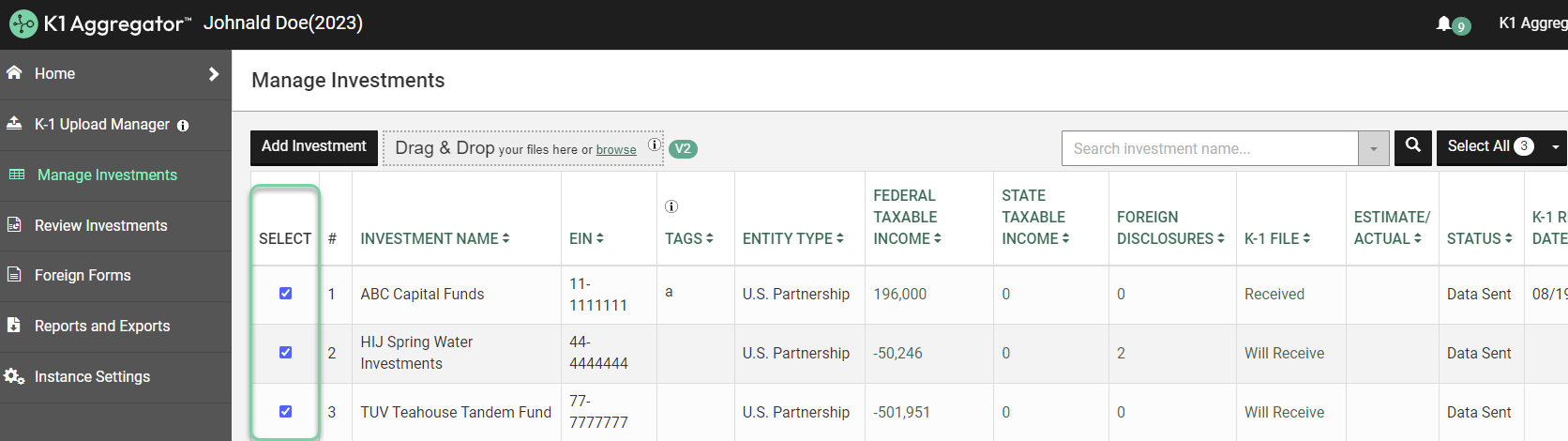
Transferring Data to Ultra Tax
First, open the tax return you're transferring data into. If using UltraTax, ensure the window is maximized.
TIP: Sidebar MUST also remain open
If using ProSystem, ensure you have the passthrough activity worksheets open.
Next, open the RETROFIT program data transfer tool on your machine, choose the appropriate tax software option, and when prompted, select the file you downloaded in the previous step. Then, push start to begin the data transfer.
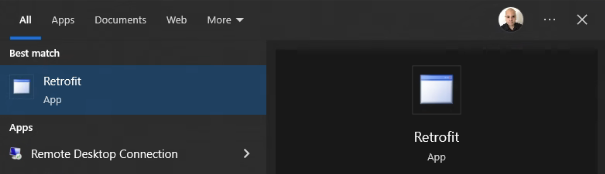
After clicking start, the data transfer tool will begin populating data from the Excel report into your tax return.
It is important that you do not continue to use your computer at this time as it will interrupt the tool's progress.
Items from the K1 Aggregator export file will be populated into the corresponding line item in the K-1 input screens using mappings documented in the Excel file attached to this article.
The progress bar will indicate the progress the tool has made in transferring data from Excel into the return. You can cancel this process at any time but it will restart from the beginning when you resume.
