How Do I Update Okta Multi – factor Authentication?
Please insert an image of your table which can be found here .
What Is Okta?
Setup Okta Verify
Tables can't be imported directly. Please insert an image of your table which can be found here.
1|
2|
3|
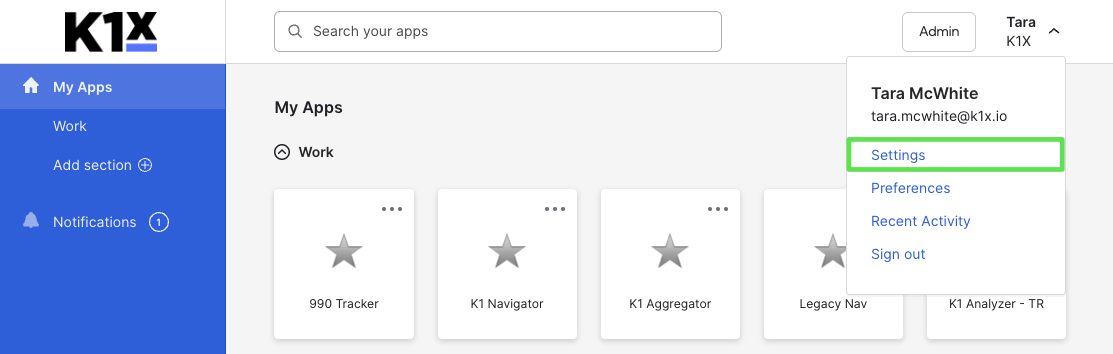
4|
Okta Verify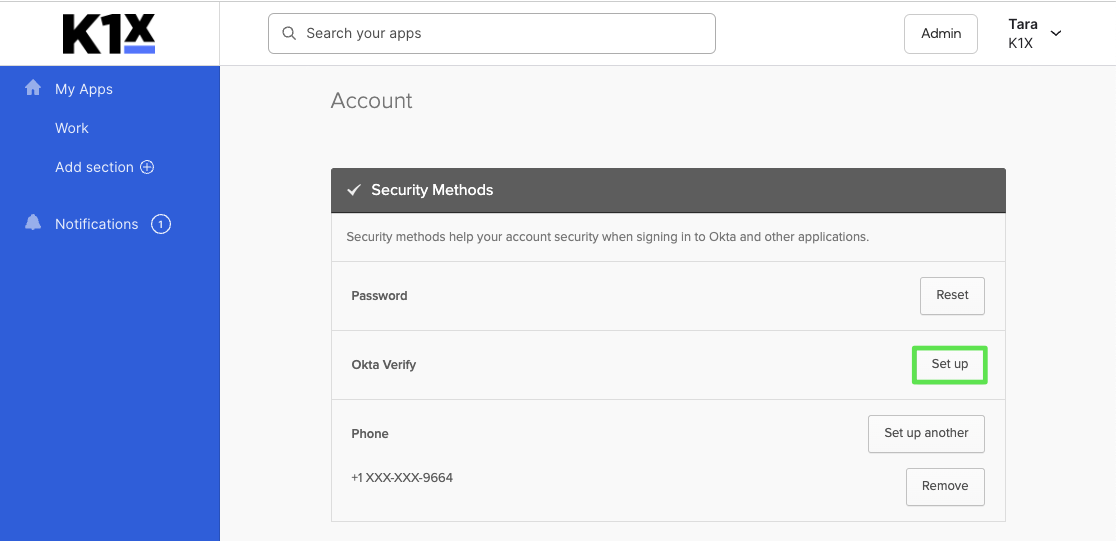
5|
6|
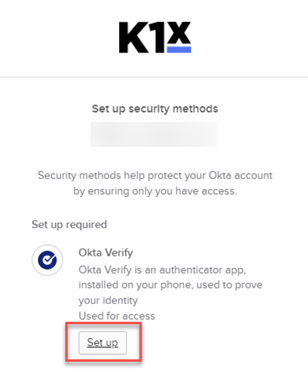
7|
8|
+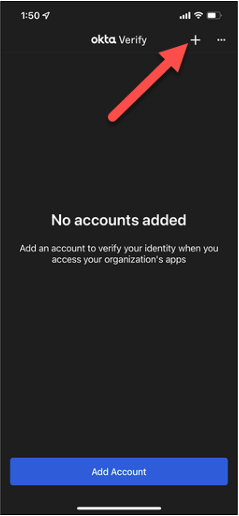
9|
Select 'Organization'
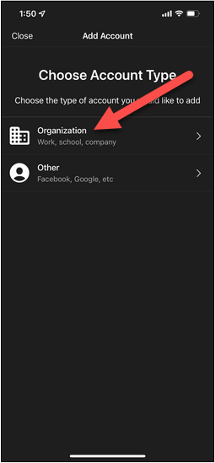
10|
Youâll see a prompt asking if you have a QR Code (If prompted to âAdd Account from another deviceâ select Skip)
11|
Select 'Yes, Ready to Scan'
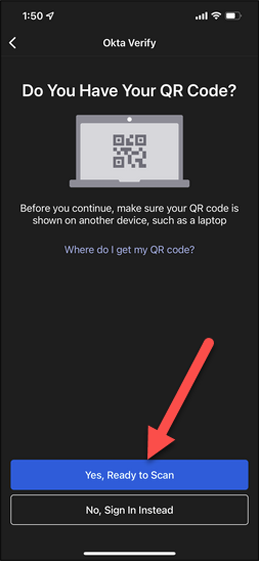
12|
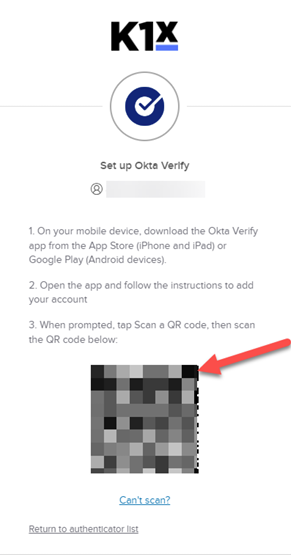
13|
Click the 'Allow Push Notifications' button
14|

Confirm Successful Set-up
Tables can't be imported directly. Please insert an image of your table which can be found here.
In your browser, sign out of Okta using the upper right drop-down menu
Now, sign in again by entering your username and password
You should see the prompt for MFA (Email)
Click the link below the button that says 'Verify with something else'

Choose 'Get a push notification'
You will receive a prompt on your phone
Select âYes, itâs meâ
Tips:
- Regularly save your work and verify changes before refreshing or navigating away from the page.
- Document any recurring issues with screenshots and detailed descriptions to assist technical support.
For further assistance, contact the K1x Support Team by clicking on the "Get Help" button on our apps or in our Help Center.
