How to Export Activities from CCH Axcess & Import into K1 Aggregator
This guide walks you through the process of exporting a K-1 listing from CCH Axcess and importing it into K1Aggregator for streamlined integration into your tax return.
This guide walks you through the process of exporting a K-1 listing from CCH Axcess and importing it into K1Aggregator for streamlined integration into your tax return.
Step 1: Export K-1 Listing from CCH Axcess
-
Open the client in CCH Axcess.
-
Go to the Worksheet view.
-
Navigate to the Import/Export menu.
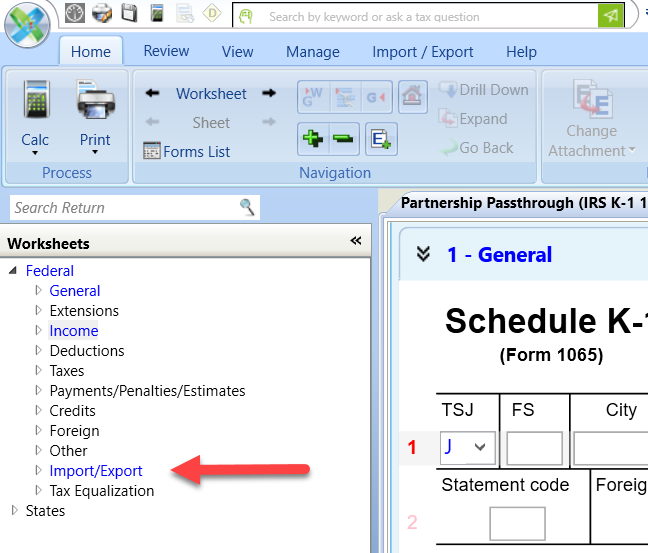
-
Select âPassthrough Activity Listing (Export Only)â.
-
Click the Export icon in the upper right corner.
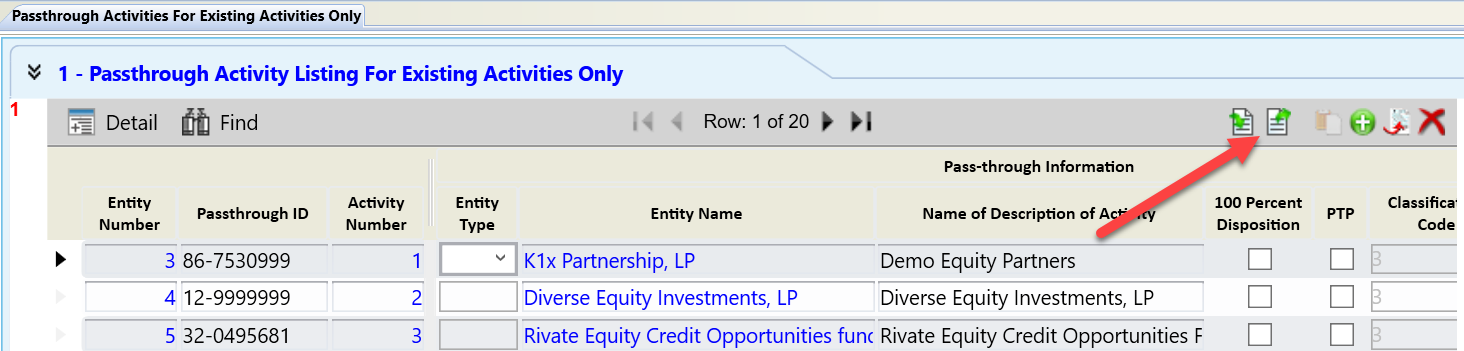
-
Choose the option: âExport this grid to a spreadsheet with all data entered.â
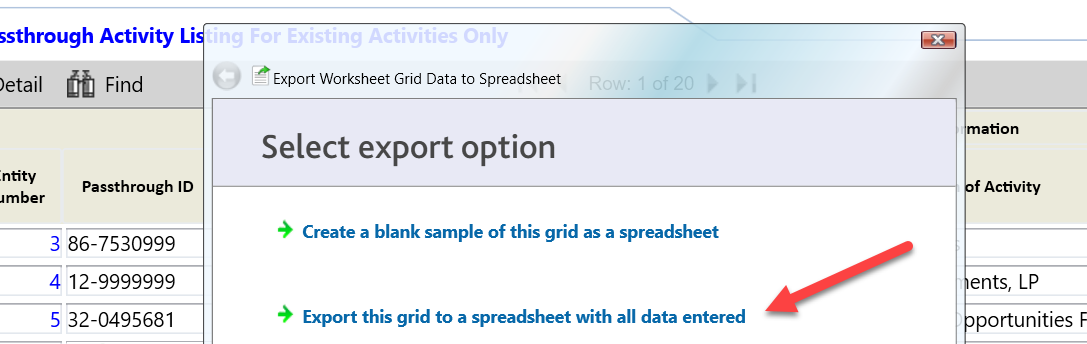
-
Save the exported spreadsheet file to your computer.
Step 2: Prepare K-1 Data for K1Aggregator
-
In K1Aggregator, open the instance that you created earlier.
-
From the Select All drop-down menu, download the K1 Import Template.

-
Copy and paste the K-1 information from your CCH Axcess export into the K1 Import Template.
-
Make sure to fill out all fields marked as âRequired.â
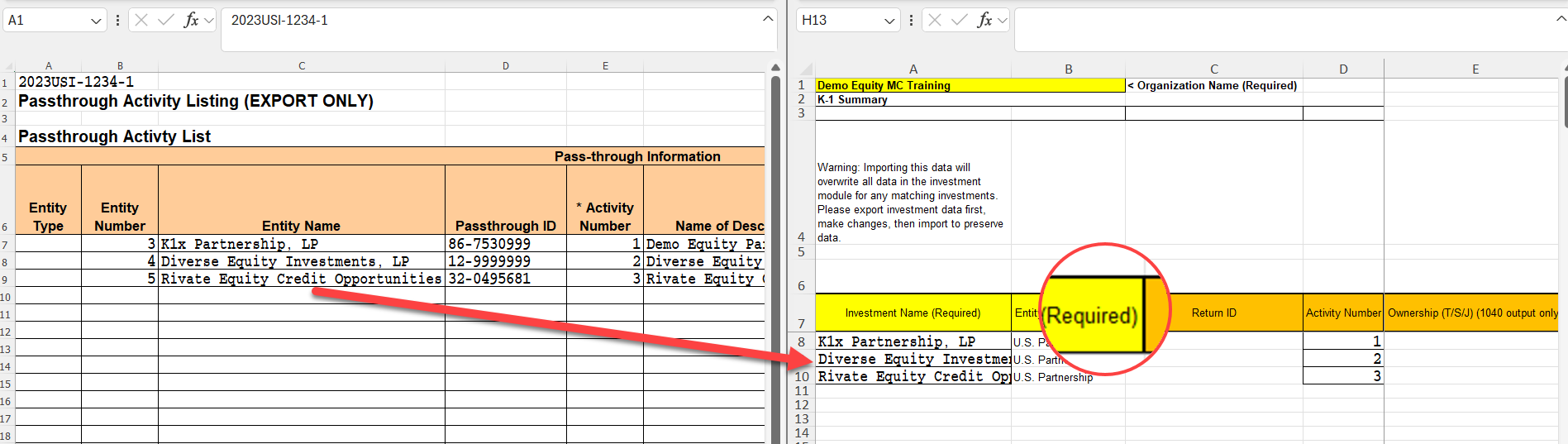
-
For proper integration back into CCH Axcess, include activity numbers from the original exportâthese are critical for mapping during import.
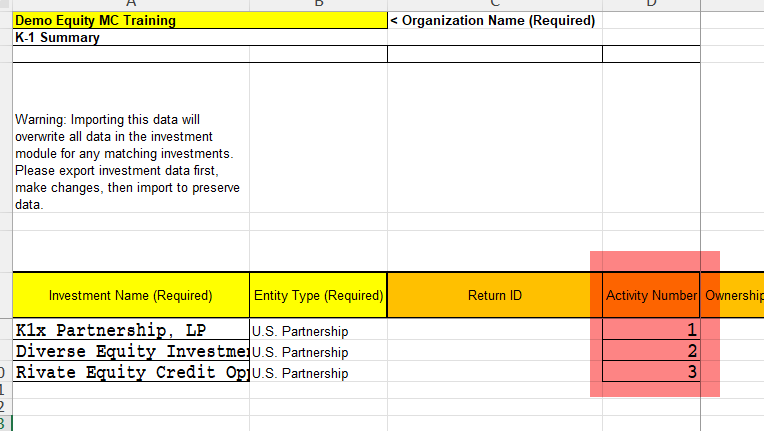
Step 3: Import into K1Aggregator
-
In K1Aggregator, return to the Select All drop-down menu.
-
Select âImport Investments from Excel.â
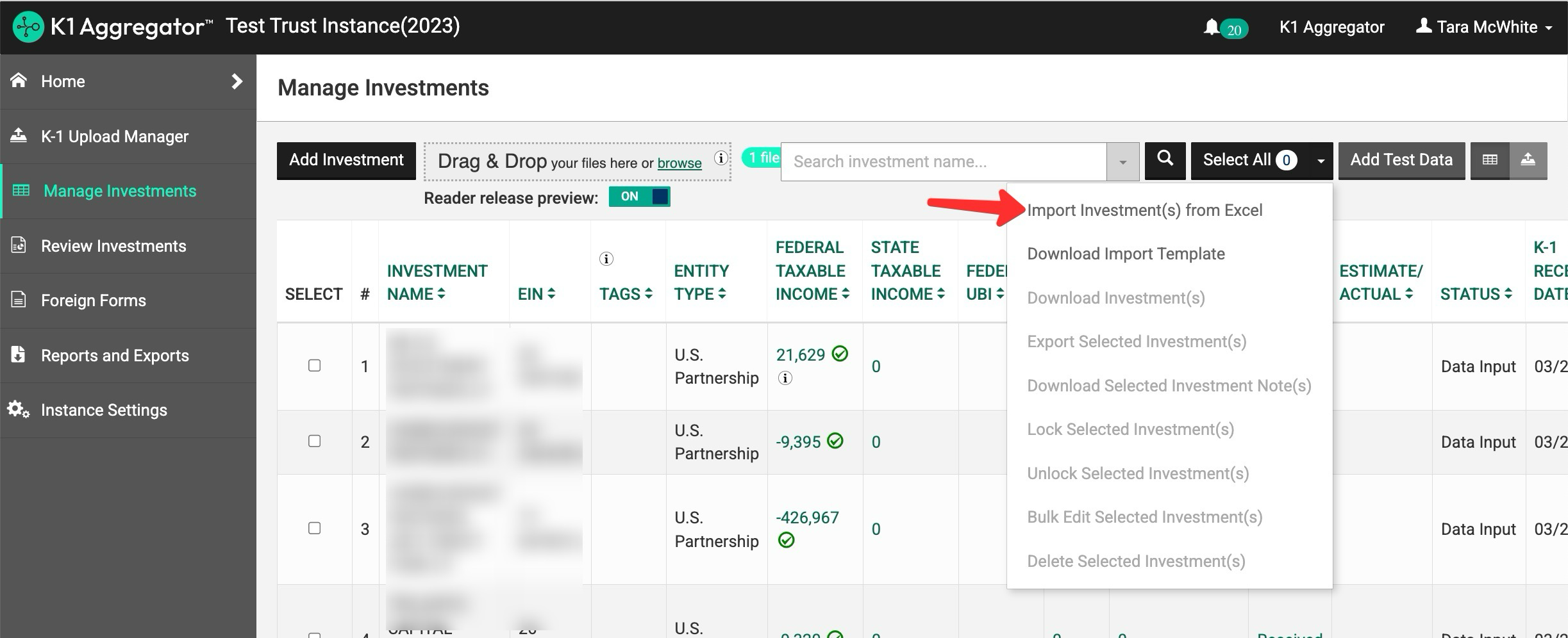
-
Upload your completed import template.
Your K-1 listing is now successfully imported and ready for use.
