How to Import and Update Investments in K1 Aggregator
Importing and Updating Investments in K1 Aggregator
One option for getting your investment data into K1 Aggregator is by using the Import Template. You can download the template from the Manage Investments screen:
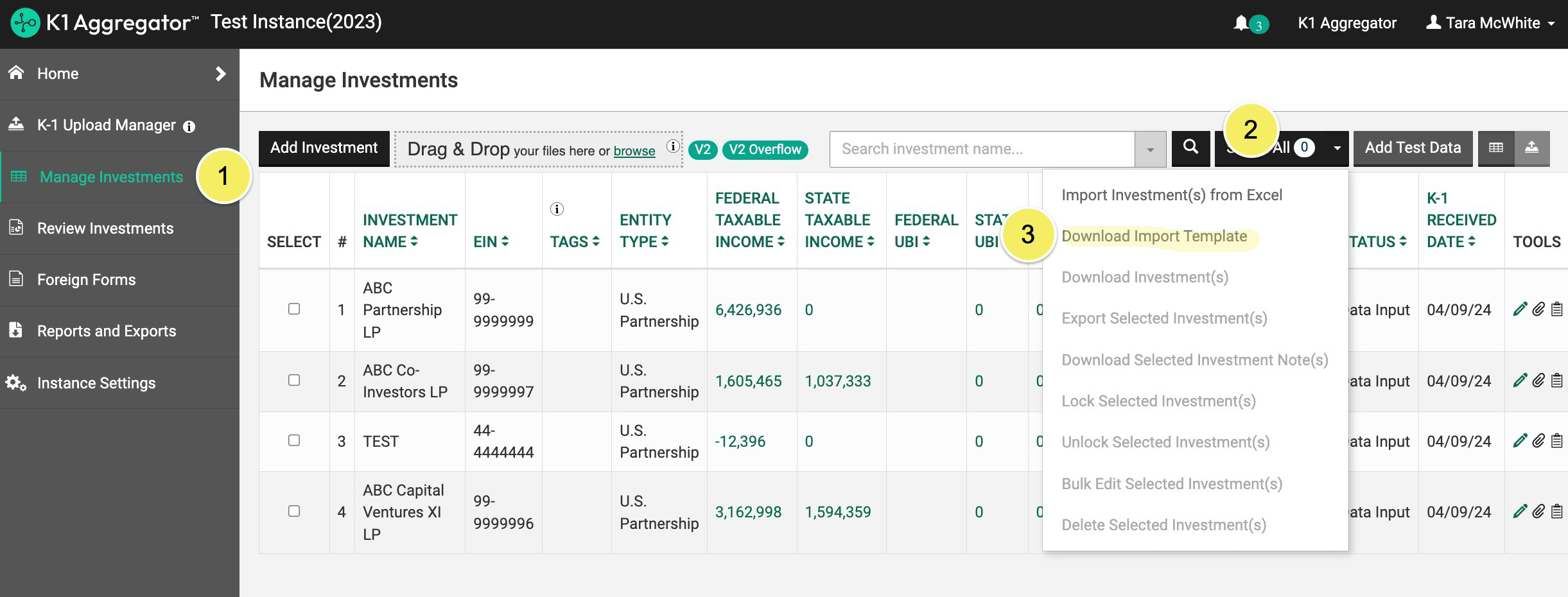
Adding Investment Data
You can include as much or as little data as you wish for each investment row. Please be sure to populate all required data columns.
Required Fields
Tables can't be imported directly. Please insert an image of your table which can be found here.
Update Investments
You can also import updates to investments using the import template. The easiest way to make updates is by exporting your list of investments (which has the same format as the import template), making any necessary edits, and then importing those changes.
To export:
- Click 'Select All' to select all investments (or individually select the investments you want to export)
- Select 'Export Selected Investments' in the dropdown
- Your file will be generated, and when ready, can be downloaded from the 'bell' icon at the top of the page
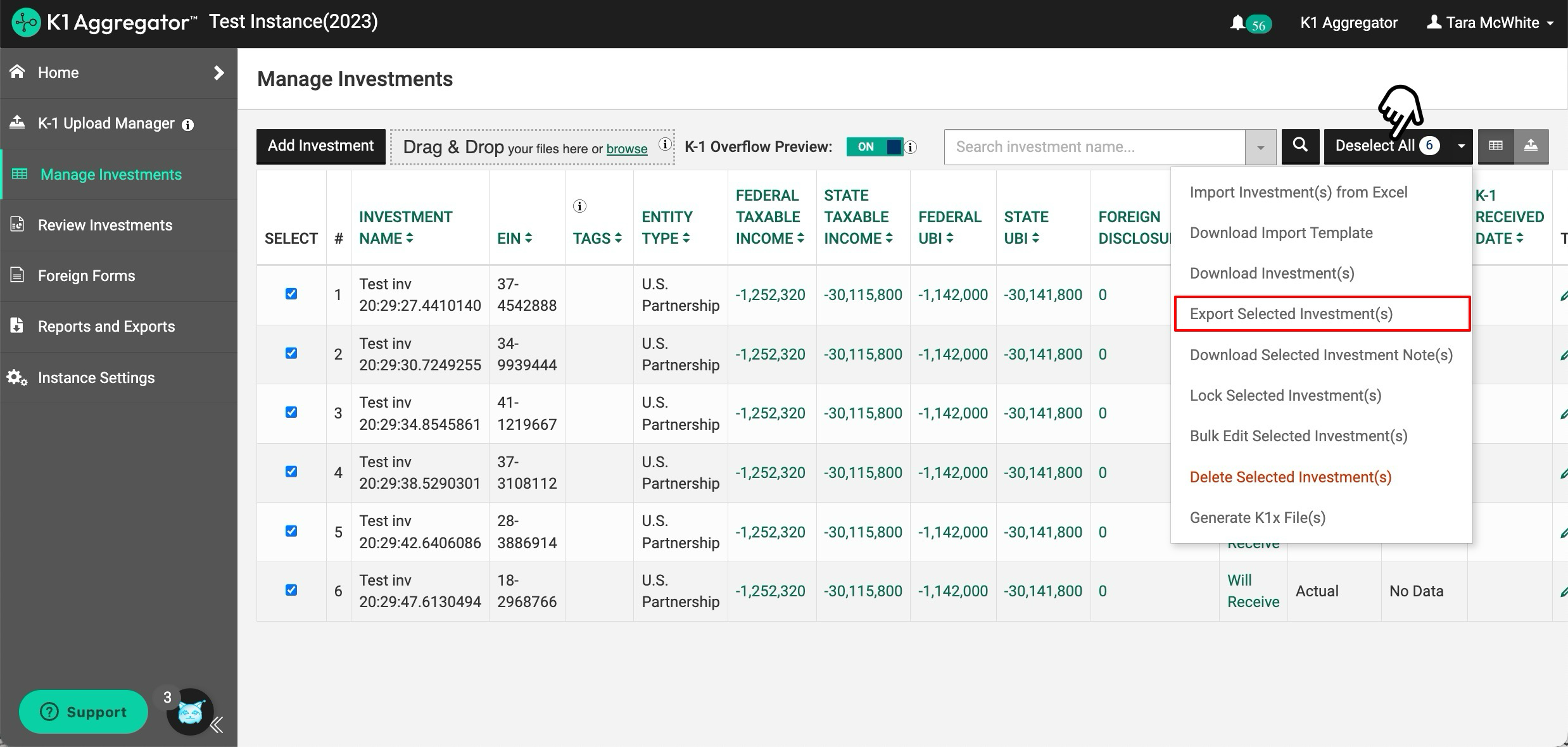
Any field that is blank in the import file will clear the field when importing. For example, if you have data in the 'Activity Number' field, but you delete the activity number from the import file, the activity number field will be blank in the investment record in K1 Aggregator.
Troubleshooting
If all required fields have data, and your investment records still fail to import, ensure you're using the most recent template version. When in doubt, download a clean template file.
When copying/pasting from another data source, please PASTE VALUES. The data types for each column must be maintained to have a successful import.
