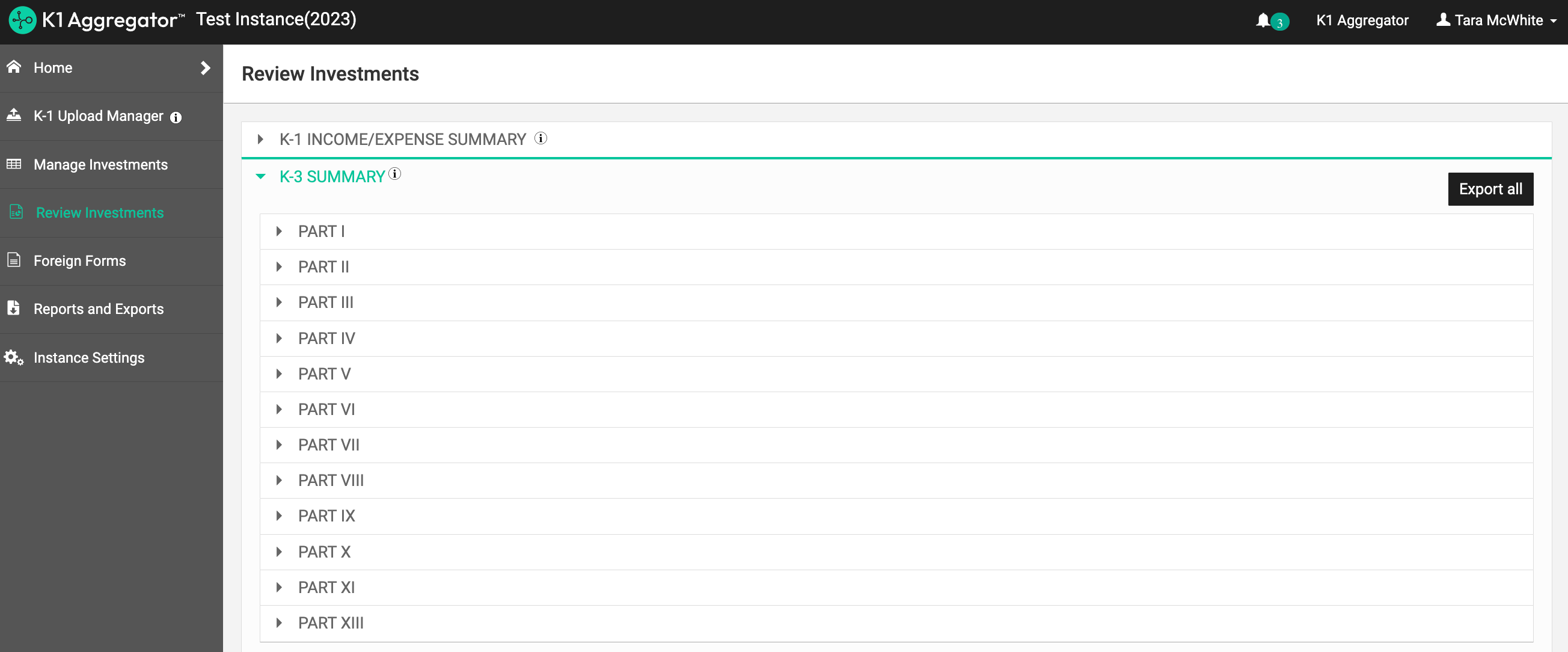K1 Aggregator | Getting Started Guide
K1 Aggregator helps you streamline the collection, extraction, and organization of K-1 data in one place. This guide walks you through the initial setup and core workflows so you can start managing investments and preparing reports quickly and confidently.
Accessing K1 Aggregator
You will log in to K1 Aggregator here: https://k1aggregator.k1x.io/
Please store this URL as a favorite in your browser. You will need to log in at this URL each time, as logging in with other Aggregator URLs (ie. browser-stored URLs) will generate a login error.
K1 Aggregator Dashboard
Once logged in, you will land on the tenant dashboard, which includes a list of your instances for the current tax year and a navigation panel on the left sidebar. You can view a prior tax year by clicking on the year tabs.
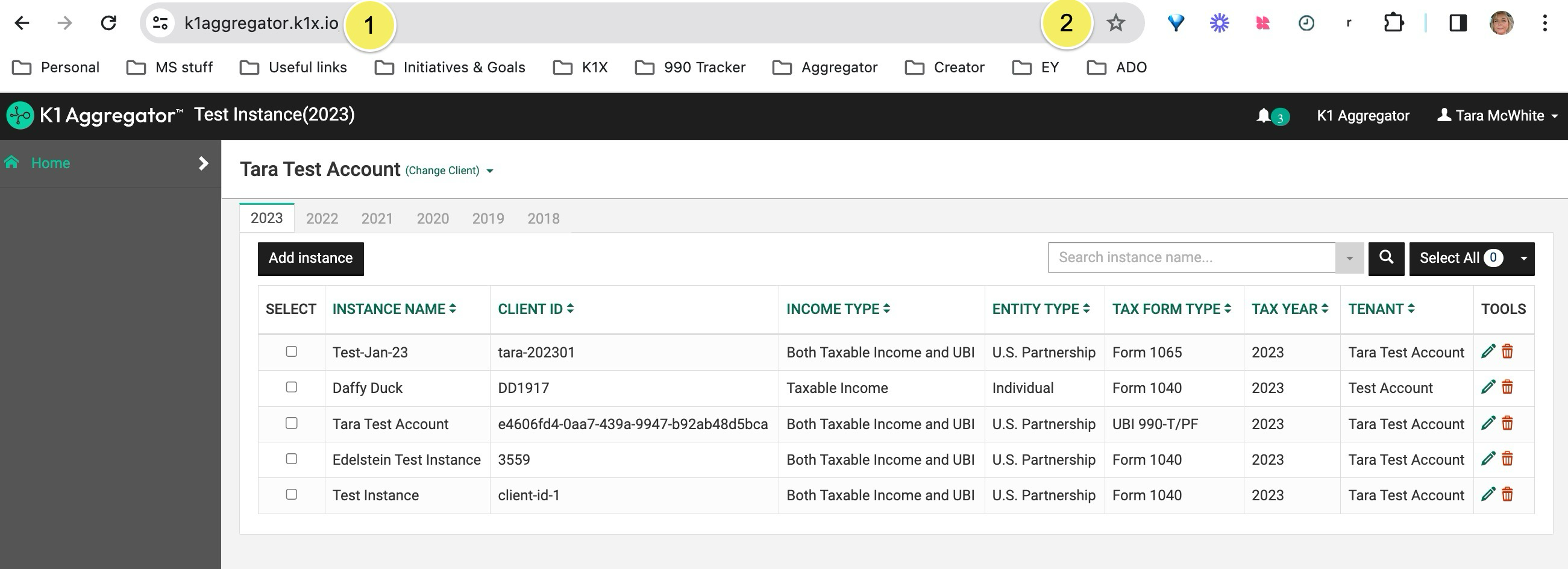
If you use our 990 Tracker solution, view this article for guidance on how to access K1Aggregator
Add An Instance
An instance in K1Aggregator is a silo for a group of investments, and is typically organized by a taxpayer/client. Each tax return to be filed will usually have its own instance.
Manually Create an Instance
To add a single client instance to K1 Aggregator, click on the "Add Instance" button.
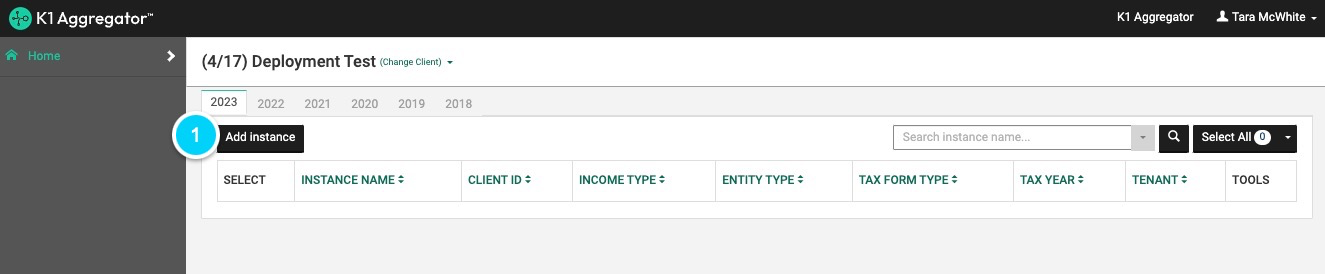
Complete the fields in the "Add Instance" form to create your new Instance. Fields with an * are required.
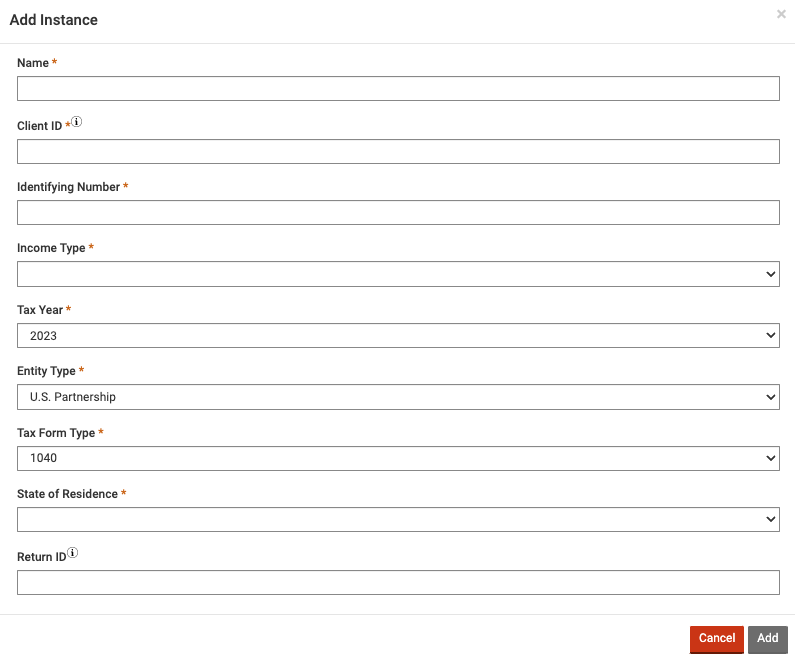
You can learn more about Instance settings here: Setting Up a New Instance
Create Instances in Bulk
You can also add instances in bulk by importing via a CSV template. The import template can be downloaded from the "Select" menu by clicking on the down arrow.

The following columns are required to import instances:
- Name
- Client ID
- Identifying Number
- Income Type
- Tax Year
- Entity Type
- Year Sequence (if a Trust)
- Tax Form Type
- State of Residence (for 1040 Tax Form Type)
It is important to maintain the column structure and format of the import template. If you are moving data from a different spreadsheet, please PASTE VALUES to avoid issues with data formatting.
Add Investments
After creating your instance, click on an instance name in the table to open the instance. To add investments to an instance, choose one of the options below:
Option 1 - K1 Reader Bulk Upload
Upload one or more K-1s by dragging and dropping the PDF(s) into the dropzone
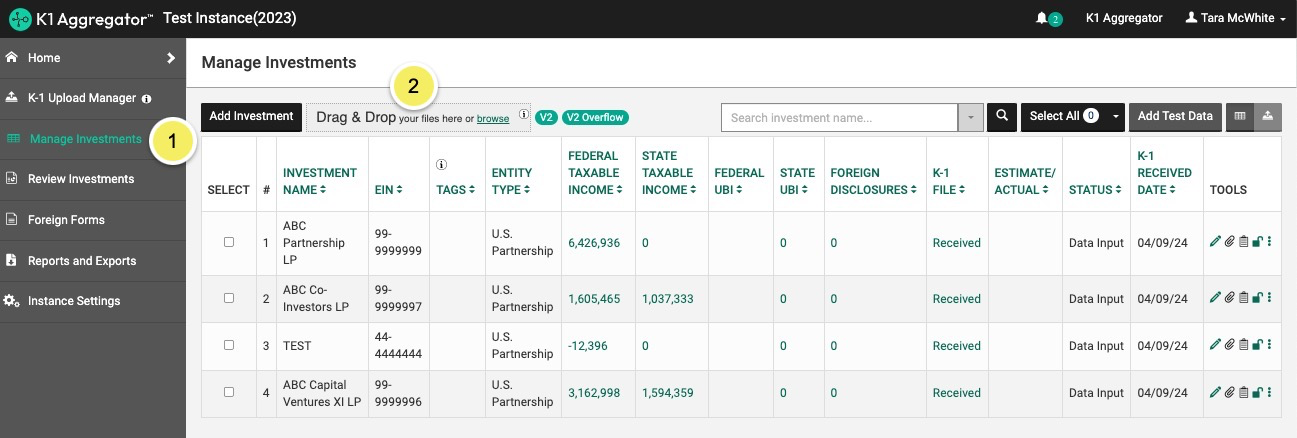
Option 2 - Manually Create Investments
Click the 'Add Investment' button to create an investment.
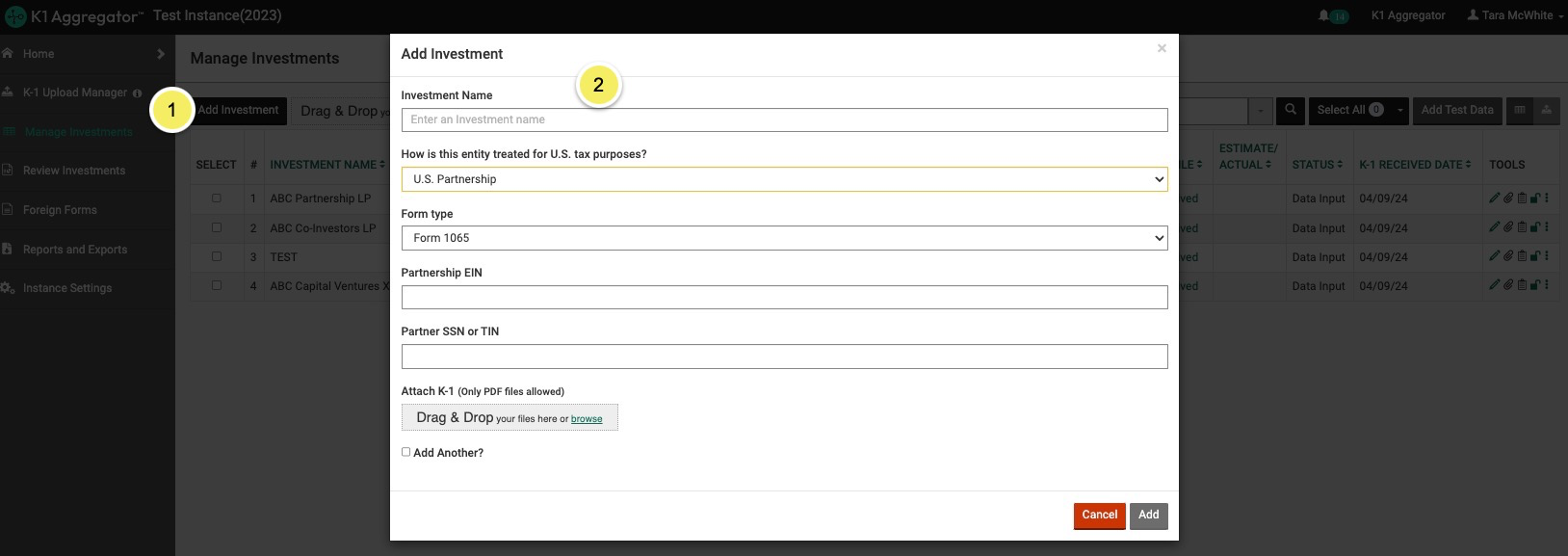
This is the recommended option for clients who receive multiple K-1's from the same investment. Since there is no unique identifier (Part I Box A, Part II Box E and possibly Part II H2 TIN combination are all the same), this is the suggested method for managing these investments.
Learn more here: Multiple K1s with the Same EIN
Option 3 - Import Investments
If you prefer to use the import template to bring in your investments, you can download the template from the 'Bulk Actions' dropdown on the 'Manage Investments' page.
Do not make changes to the template other than entering your investment details. Any changes will cause the import to fail.

The following columns are required to import investments:
- Investment Name
- Entity Type
- Partnership EIN (9 digits)
- Partner's Identifying Number
- Do not enter data in the "End" column
It is important to maintain the column structure and format of the import template. If you are moving data from a different spreadsheet, please PASTE VALUES to avoid issues with data formatting.
Import Investments from CCH Axcess
If your investment activity data is set up in CCH Axcess, you can export from CCH and copy it to the K1 Aggregator template for import.
How to Export Activities from CCH Axcess & Import into K1 Aggregator
Review Investments Individually
Review the information extracted by the K-1 Reader module either by clicking on the pencil icon to open the investment or by utilizing the various review features on the dashboard.
Any changes you make will be saved as you navigate between tabs and pages. To force save at any time, click on a different tab, page, or section.
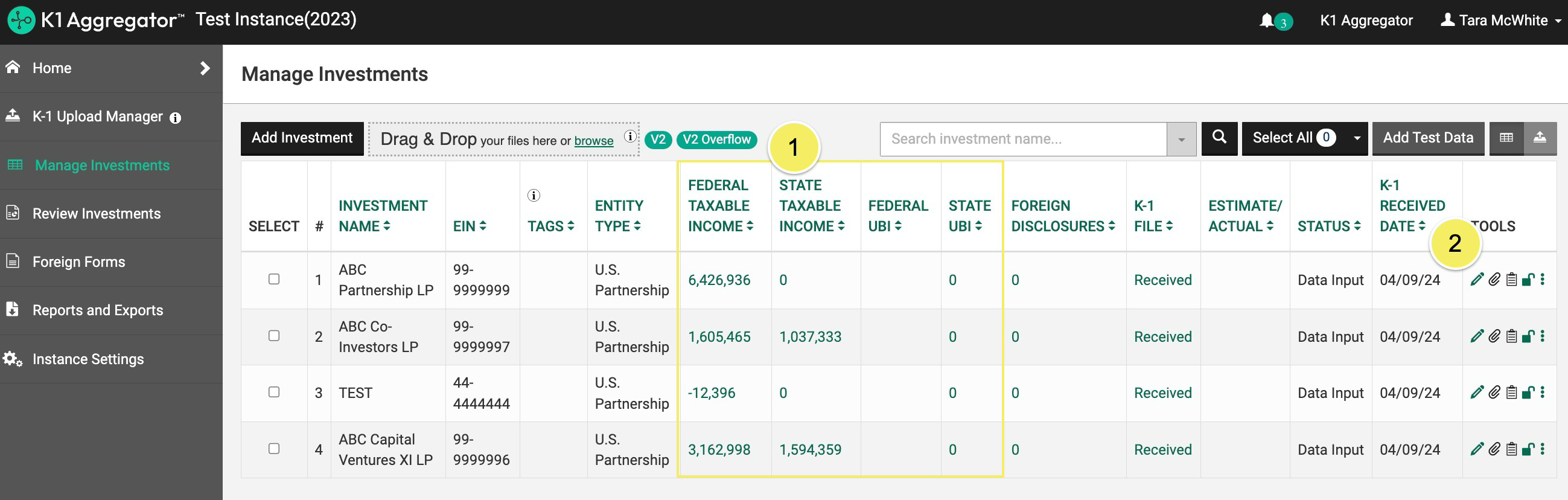
Repeat this for all K-1s in the portfolio.
Extraction Details
Download an Executive Summary and annotated PDF for all uploaded K-1s to view additional extraction details.
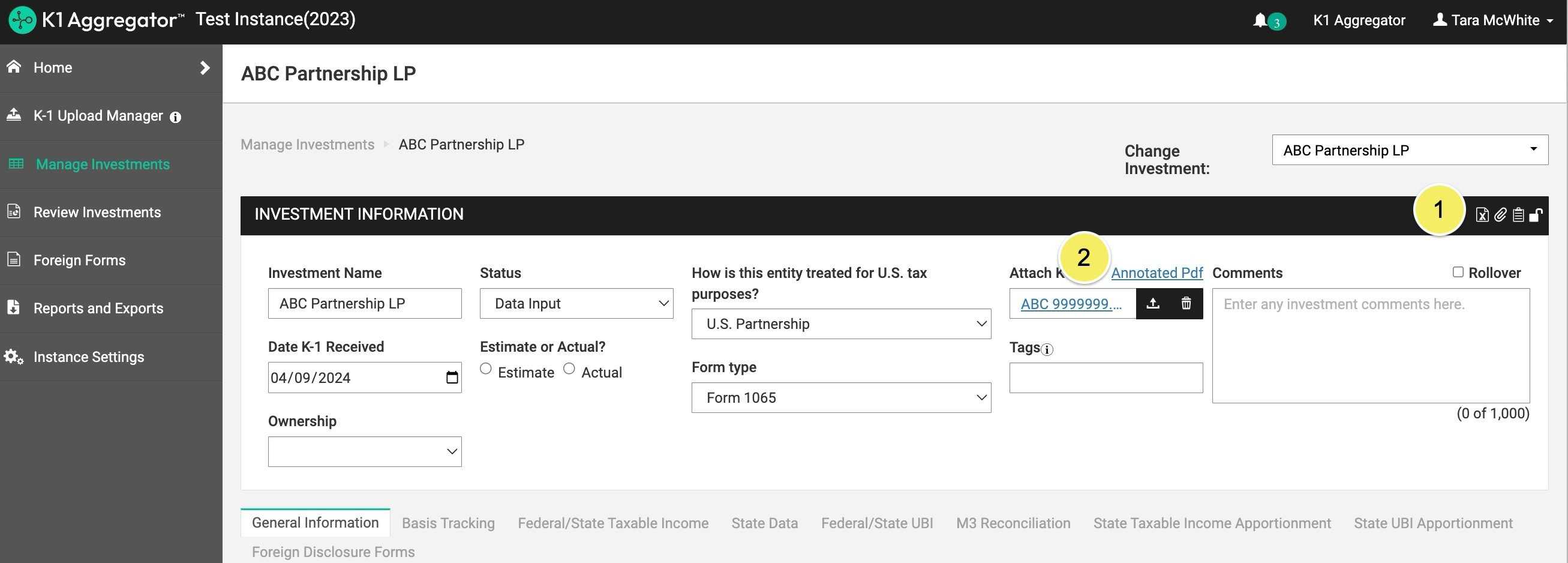
Aggregate Investment Review
Review data in aggregate using the Review Investments page.
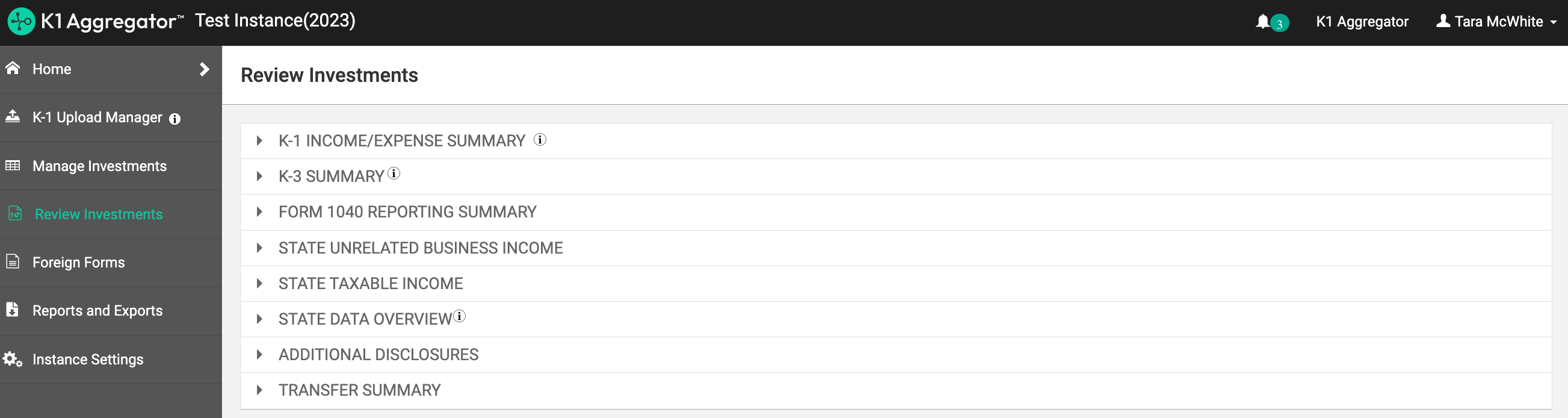
Reports and Exports
Export data and review in further detail by configuring various reports on the Reports and Exports page.
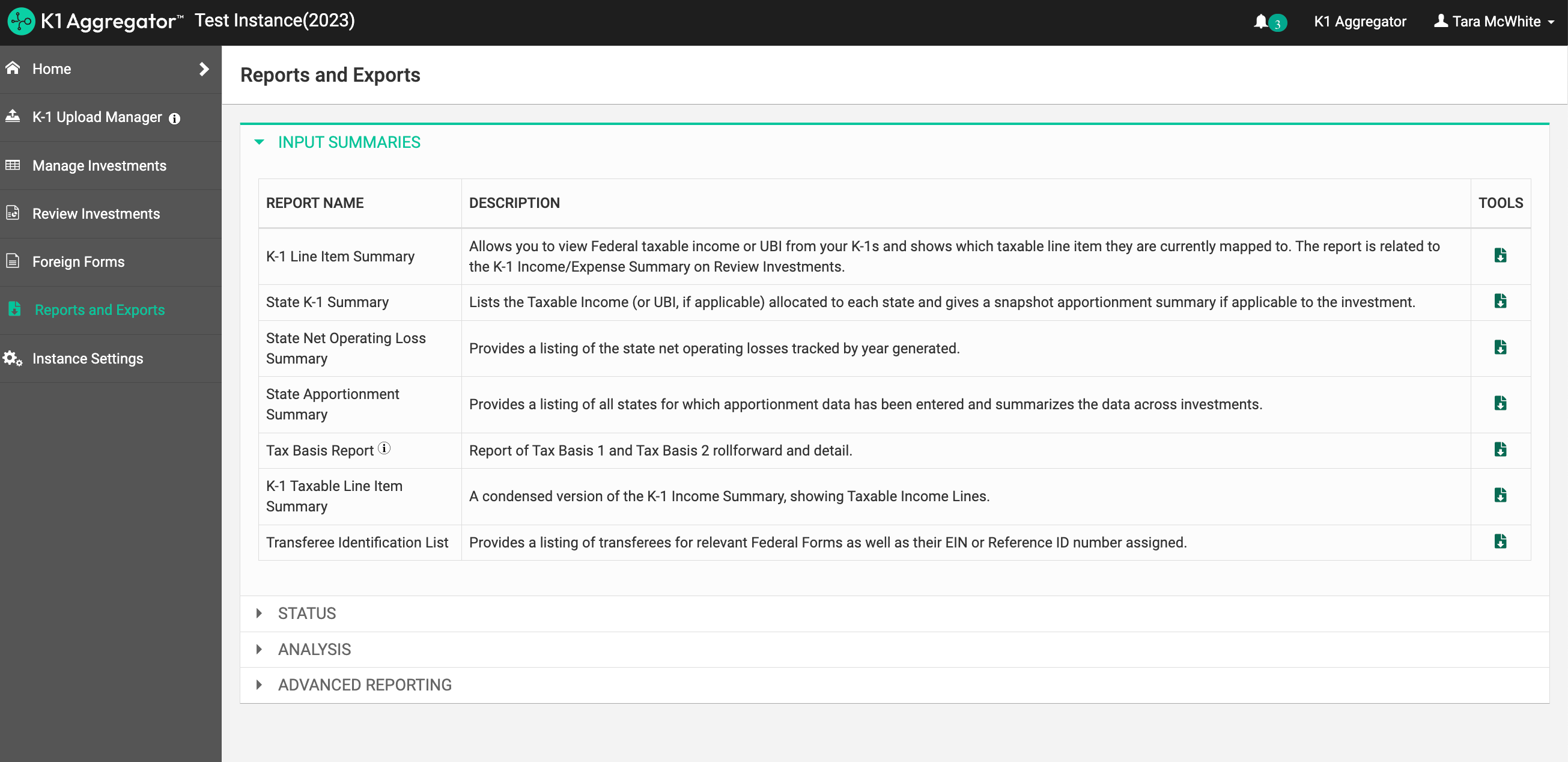
Commonly used reports and exports include:
- K-1 Line Item Summary
- Tax Return Reporting Summary
- Transferee Summary
- State Taxable Income Summary
K-3 and 199A Reporting
Review K-3 data in aggregate and export all K-3 data and 199A data.