Setting Up a New Project: Creating Your Entity and Investor Foundation
Create a New Project Click Add New Project Enter a Project Name Select the Tax Year Click Create Project Once created, you'll be automatically routed into the project workspace.
Step-by-Step Instructions
1. Create a New Project
-
Click Add New Project
-
Enter a Project Name
-
Select the Tax Year
-
Click Create Project
Once created, you'll be automatically routed into the project workspace.
2. Complete Project Information
On the Project Information page:
-
Add general project details, such as:
-
Billing Identifier (optional)
-
Due Date (optional)
-
-
Add team members to the project:
-
Project Admins â can access the project and manage user access
-
Project Users â can access the project but cannot manage access
-
Managing project access and roles
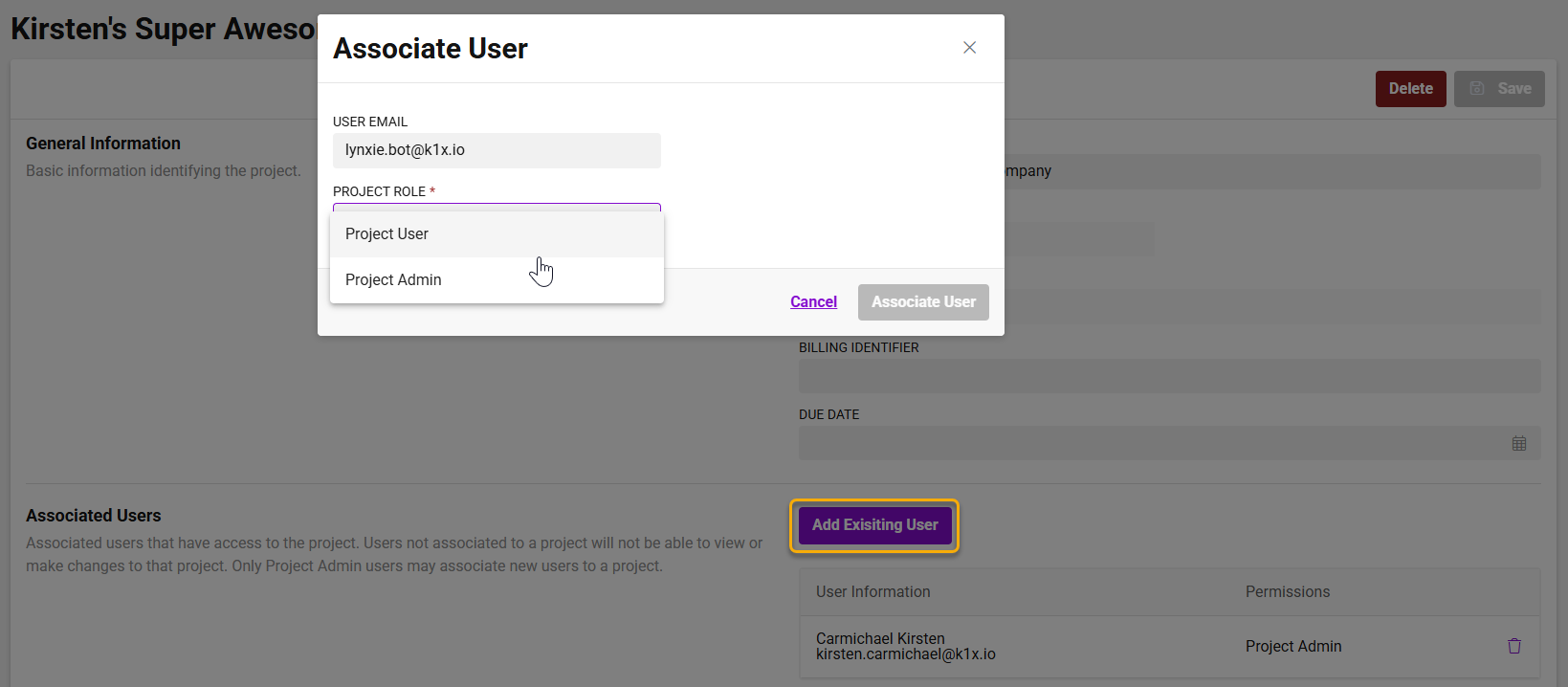
3. Set Up Entities
Navigate to the Project Entities page to enter the list of entities included in the project. You can:
-
Manually enter entities through the UI, or
-
Import a list of entities using the import template
Tip: Import files are validated upon upload. If any data fails to meet validation criteria, the system will return a marked-up version of your file showing:
-
Red-filled cells for problem areas
-
Comments in each flagged cell explaining what needs to be fixed
Entity Information page with import and manual entry options

4. Set Up Investors
There are multiple ways to establish the investor list and relationships to entities:
-
Option A: Import a full investor list
Upload all investors across the project and manually assign them to the relevant entities via the UI. -
Option B: Import per-entity investor lists
Upload each entityâs investors using the import template. The system will:-
Automatically associate each investor to the importing entity
-
Attempt to match investor records by name and tax ID to avoid duplicates
-
Support multi-tranche investors (same person invested multiple times in one entity) using:
-
Partner Number â your firmâs identifier for the investor
-
Software ID â the tax returnâs identifier for the investor record
-
-
Project Investors page with import and manual entry options

Investor association via import
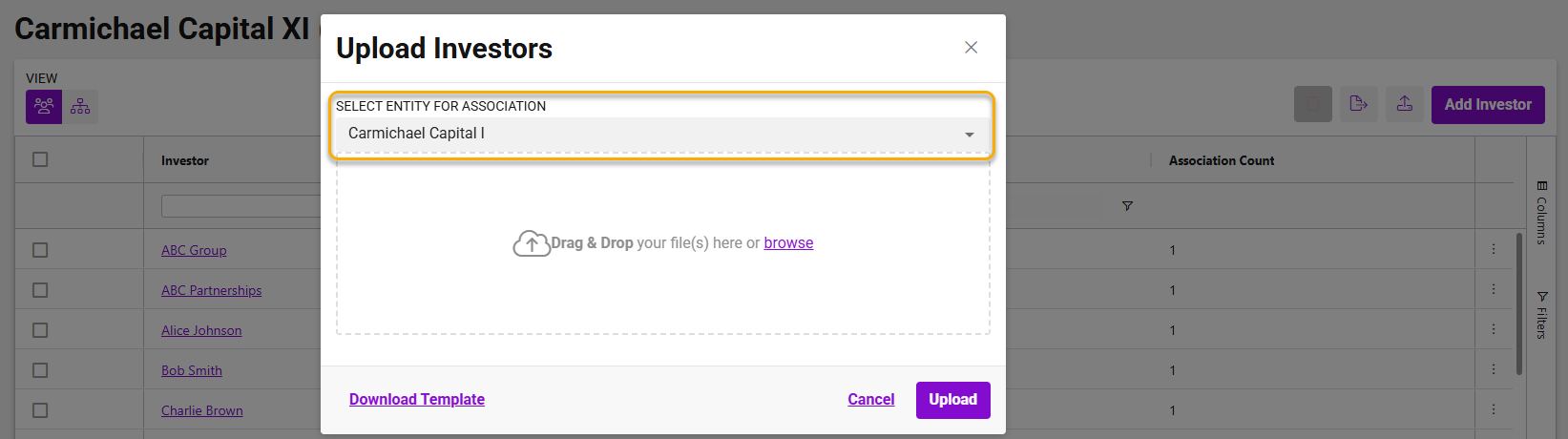
Manual investor association and multi-tranche configuration result
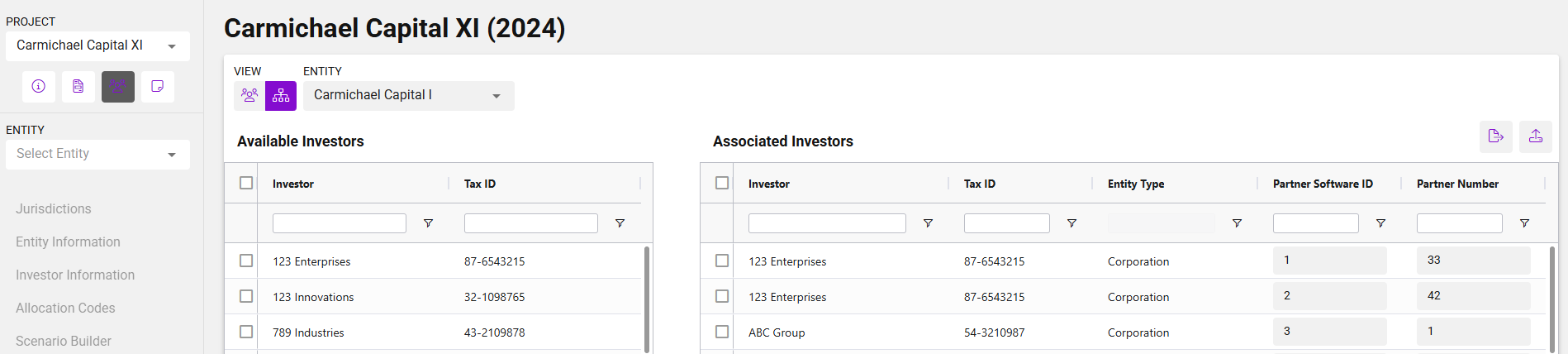
Marked-up import error file for investor data

5. (Optional) Create Project-Level Statement Templates
On the Footnotes page, you can begin building project-level statement templates to be used later in packaging. While not required to proceed with tax data setup, defining templates early can help standardize output across entities.
Project-level statement template creation screen

