Transmittal Letter Editor
In an effort to improve the Transmittal Letter functionality and ease of use, this feature has been redesigned.
In an effort to improve the Transmittal Letter functionality and ease of use, this feature has been redesigned.
T-Letter Settings
The new Transmittal Letter UI is located on the 'Package Printing' page.
- Tax Forms > Review & File Forms > Package Printing
Enable the T-Letter
- Scroll to the 'Transmittal Letter' panel
- Select 'Yes' to Generate Transmittal Letter
- This will enlarge the panel and engage all the fields.
- Select âNoâ to disable the T-Letter, hide the fields, and condense the panel.
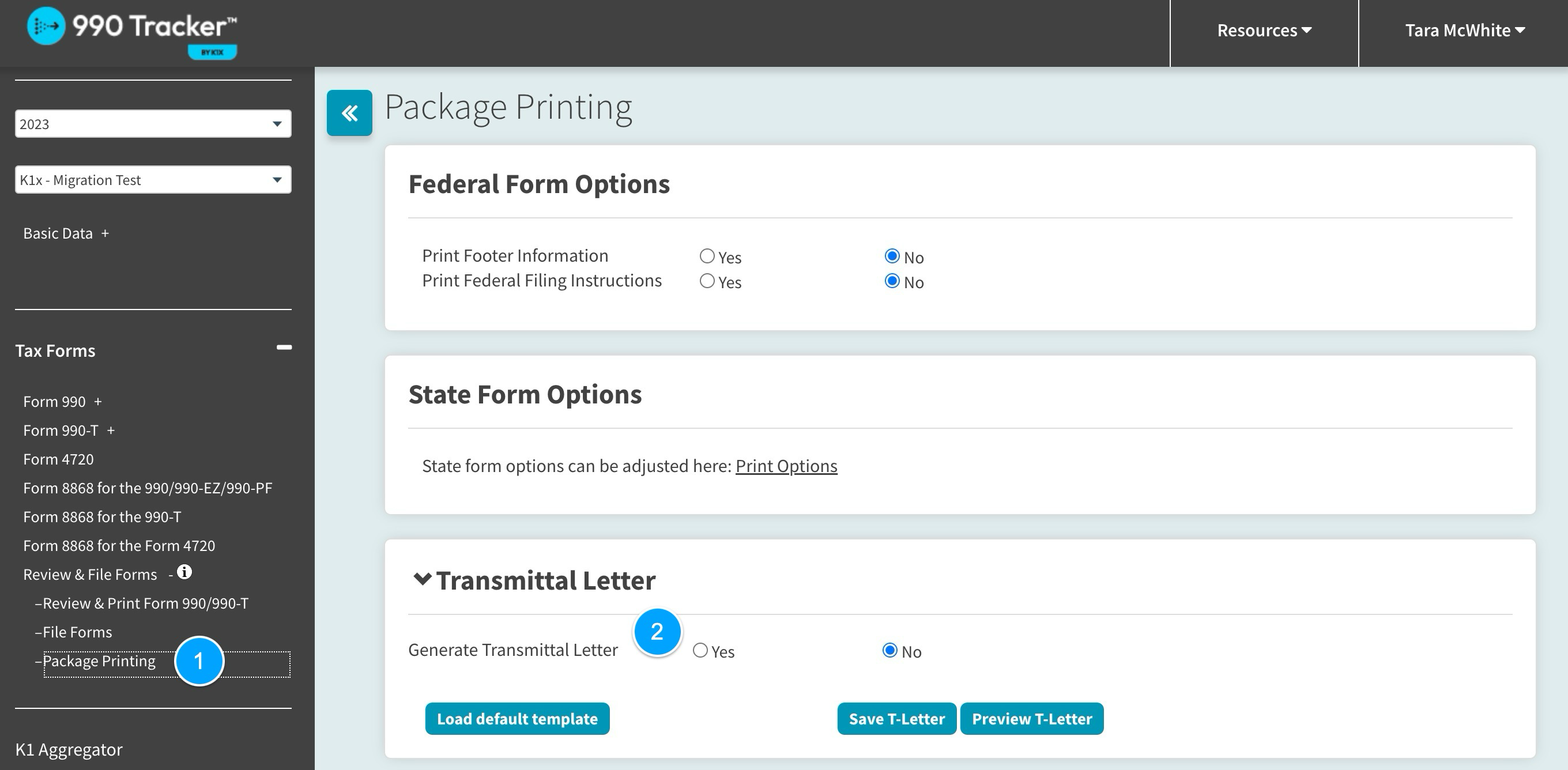
Configure Your Transmittal Letter
Once enabled, you can edit the following fields:
Tables can't be imported directly. Please insert an image of your table which can be found here.
Salutation Date Text Area 1 Federal returns to be included State returns to be included Text Area 2: Form XXX Verbiage (this can be edited) Text Area 3 Text Area 2 Include certified mail language Contact Information Text Area 4 Closing Phrase T-Letter Signer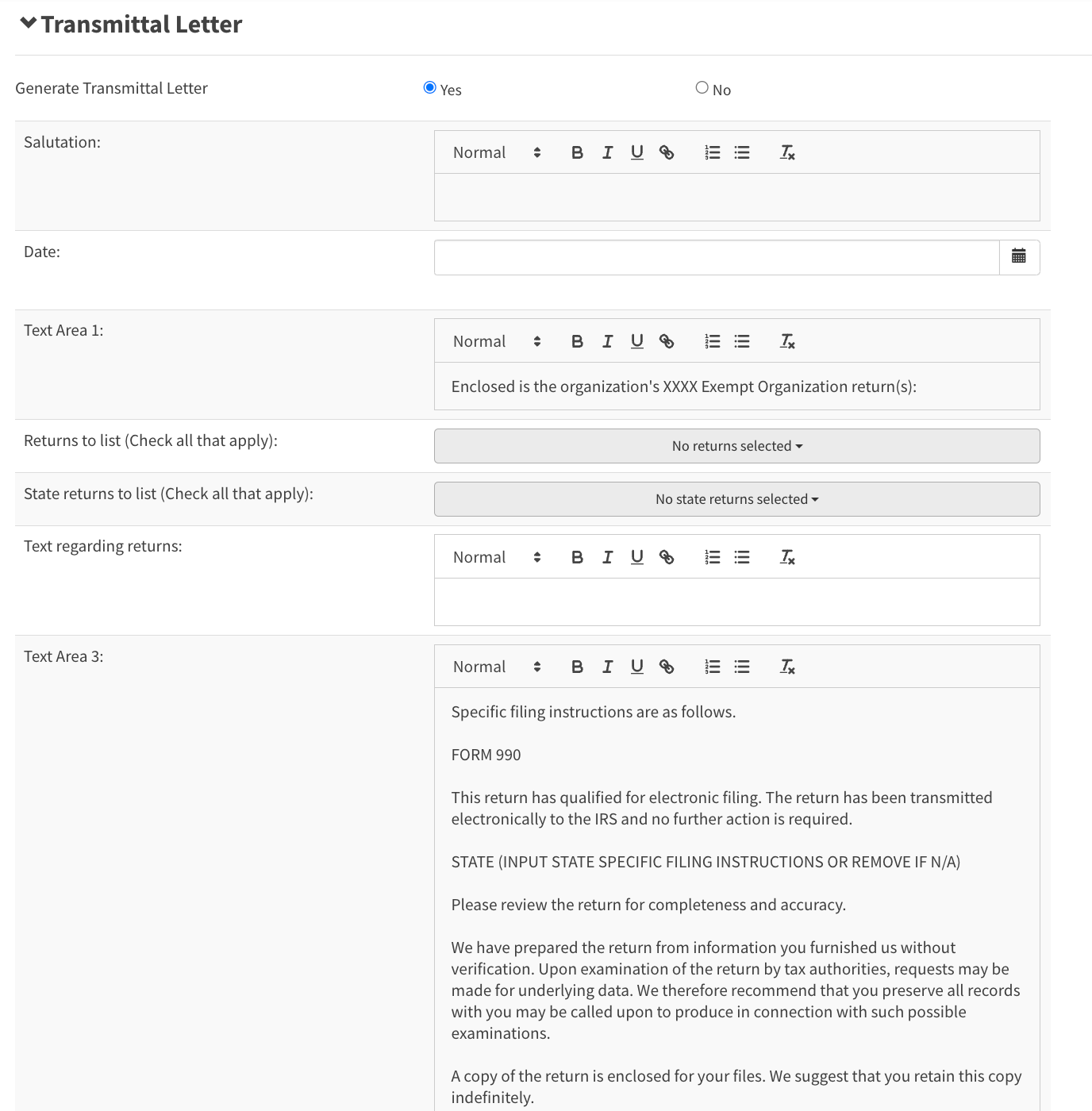
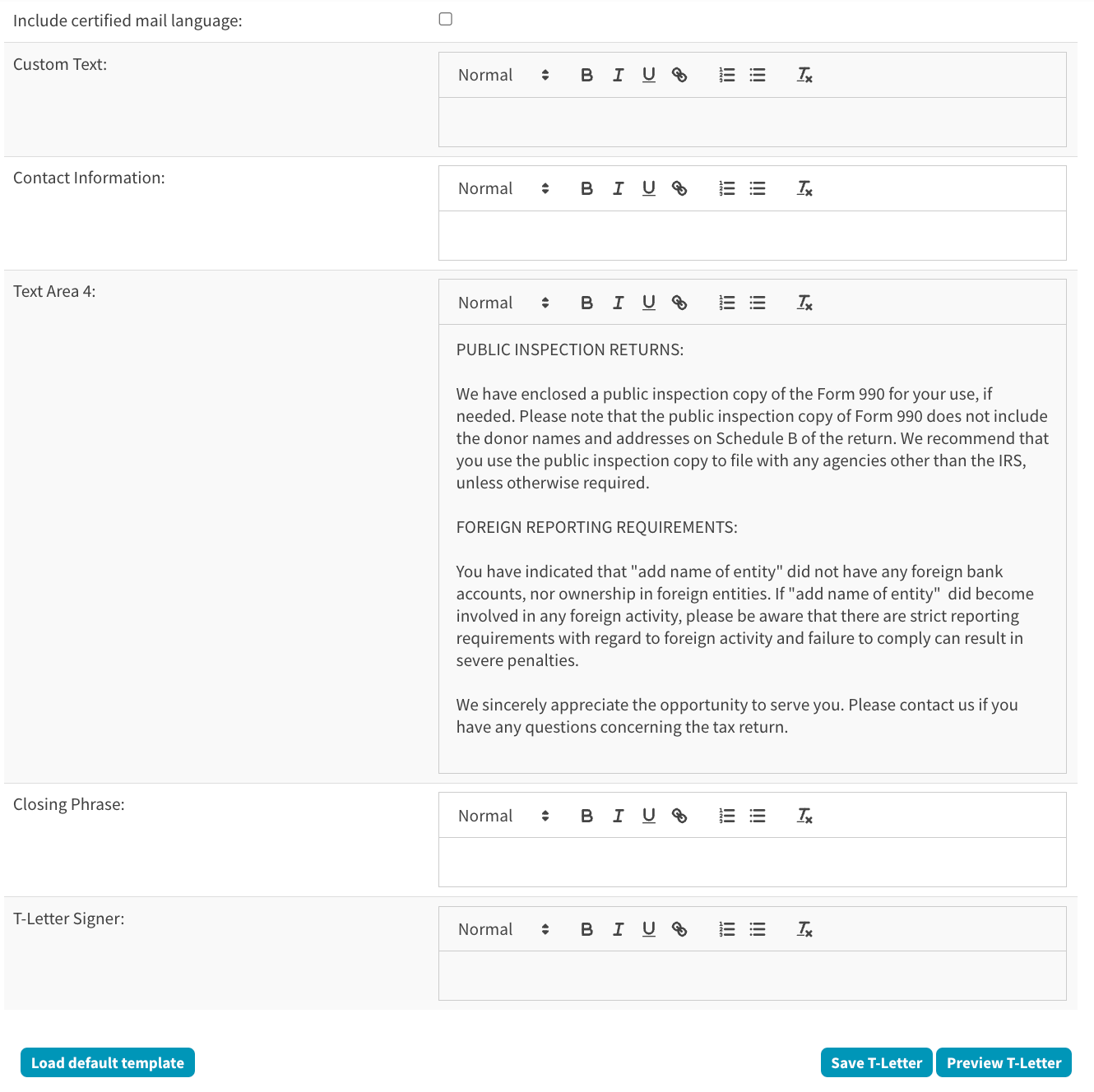
Options
- Load default template - selecting this will clear any changes you made here and default to any verbiage entered in the 'Transmittal Letter Management' page
- Save T-Letter - selecting this saves your changes
- Preview T-Letter - selecting this will download a PDF copy of the Transmittal Letter for review
You must select the âSave T-Letterâ button for the changes to take place.
Transmittal Letter Management
Admin-level users can access this page via the name dropdown.
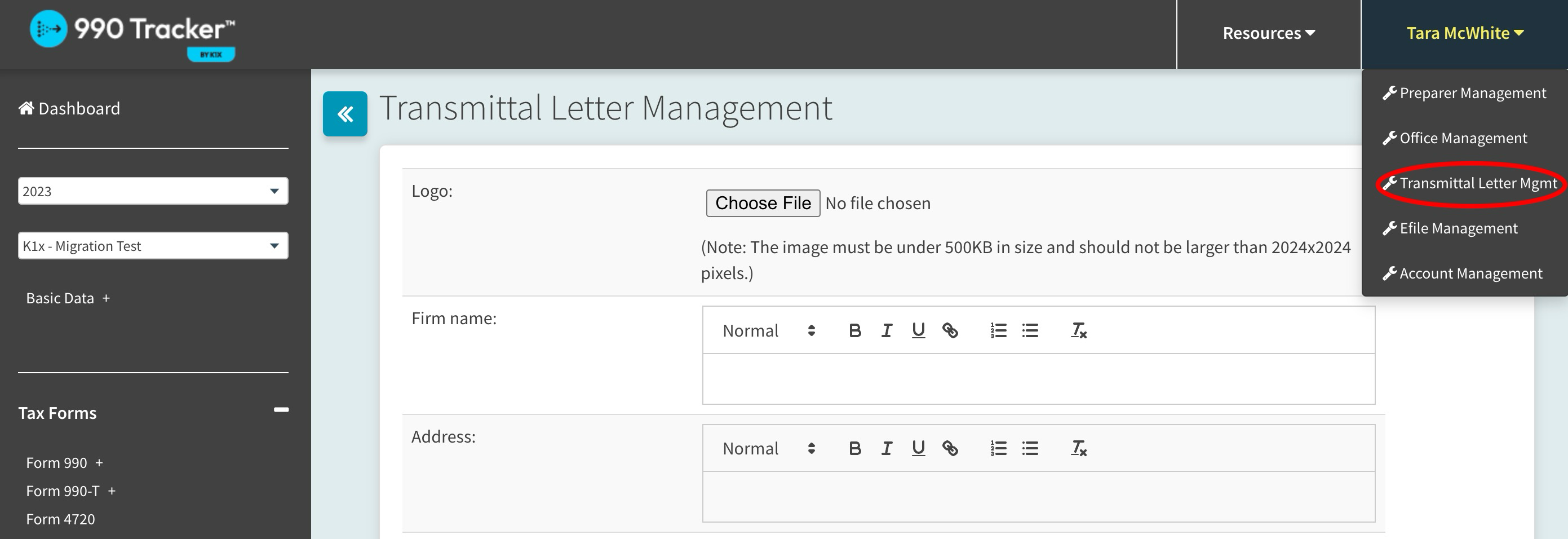
This page allows certain fields and features of the Transmittal Letter to be updated across multiple engagements.
In the Transmittal Letter Management page you can edit the following:
Tables can't be imported directly. Please insert an image of your table which can be found here.
Logo Firm Name Address Text Area 1 Text Area 2: Form XXX Verbiage (this can be edited) Text Area 3 Text Area 4You must select the âSave Settingsâ button for the changes to take place.
