Use Notes to Assign Form Parts to Users
If you'd like to assign review/update responsibilities to specific team members for different sections, you can add a note and assign it to a user.
If you'd like to assign review/update responsibilities to specific team members for different sections, you can add a note and assign it to a user. Below is an example from one of our test returns:
- Open the form 'Overview' page
- Click the 'Note' icon
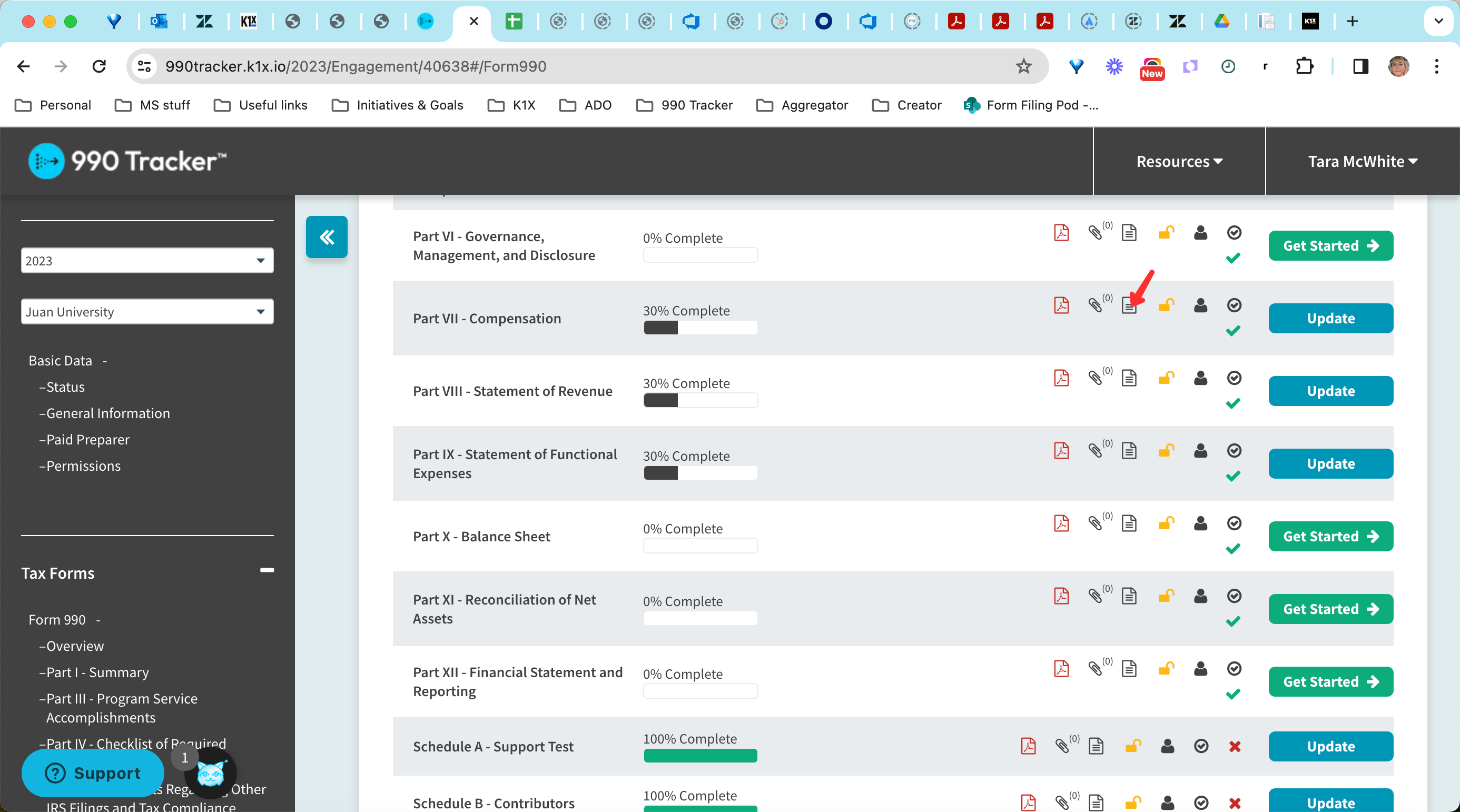
- Click the 'Add Note' button

- Select the 'Review' note type
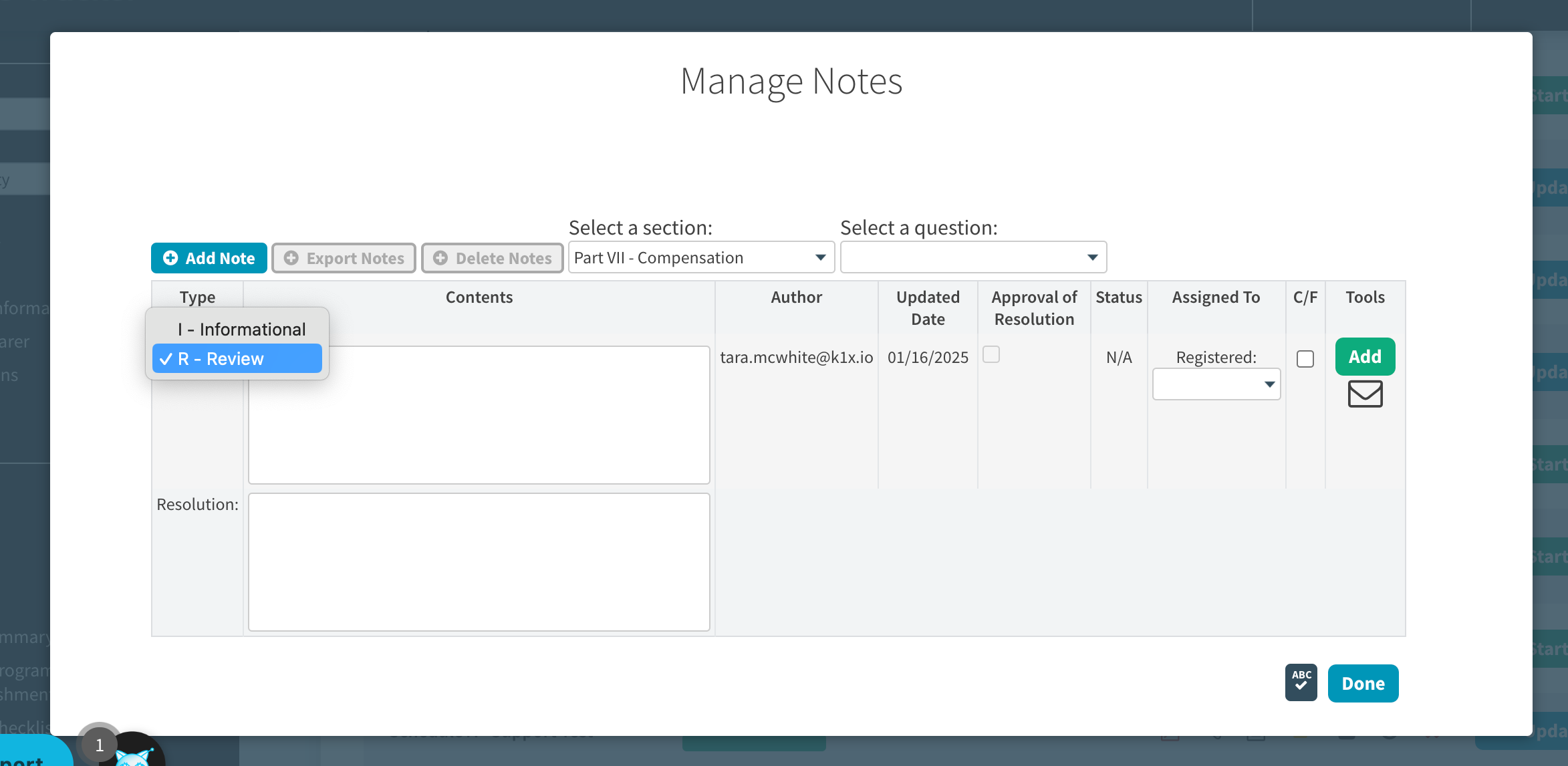
- Select the user from the 'Assigned to' dropdown
- Enter a message in the message contents field
- Click the green 'Add' button to save the note and initiate an email notification to the assignee
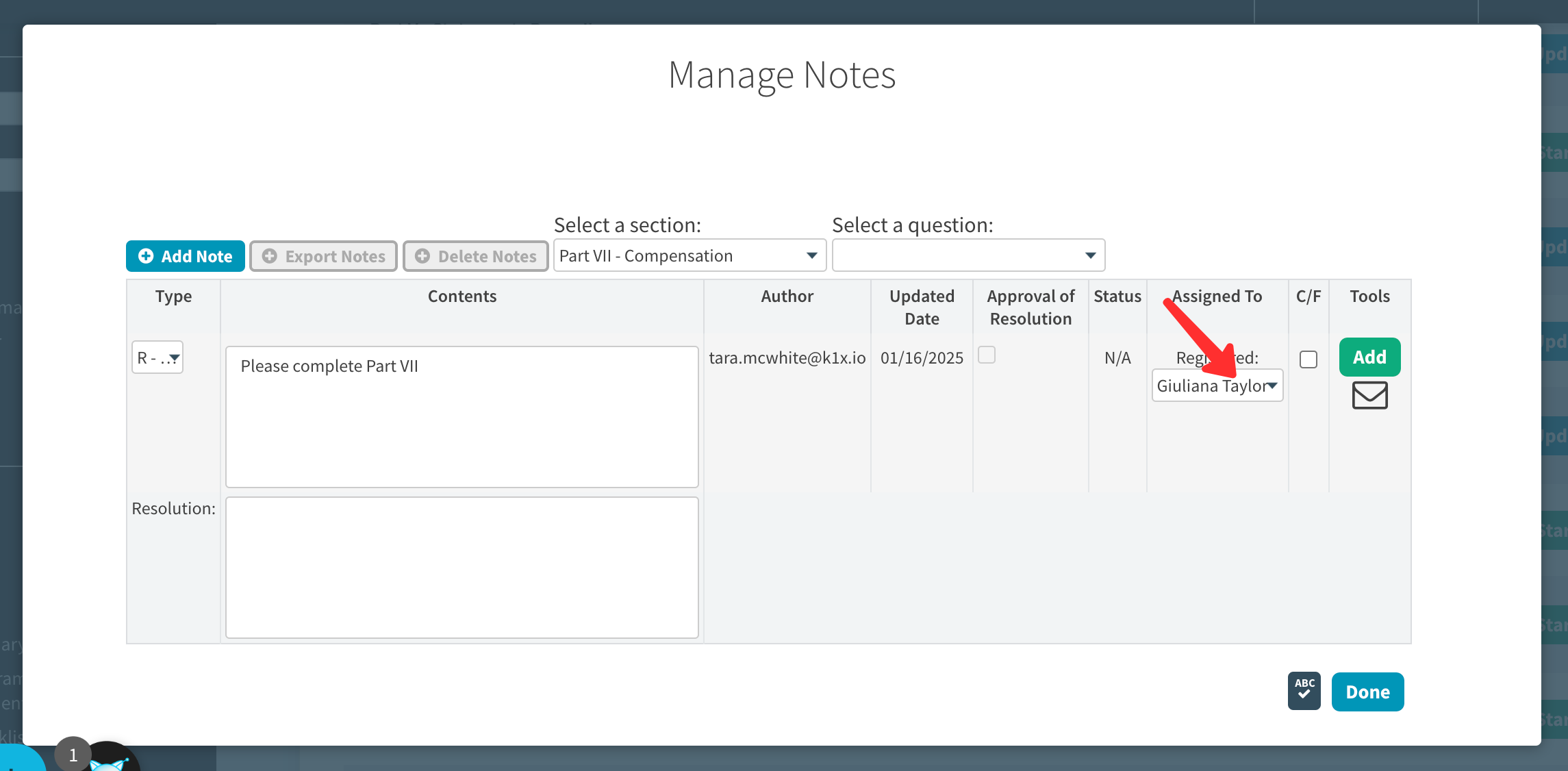
Tips:
- Regularly save your work and verify changes before refreshing or navigating away from the page.
- Document any recurring issues with screenshots and detailed descriptions to assist technical support.
For further assistance, contact the K1x Support Team by clicking on the "Get Help" button on our apps or in our Help Center.
